When your VIZIO remote control does not work, there are a few simple reasons why your VIZIO remote isn’t working. Try the easy steps below to fix your remote and control your TV.
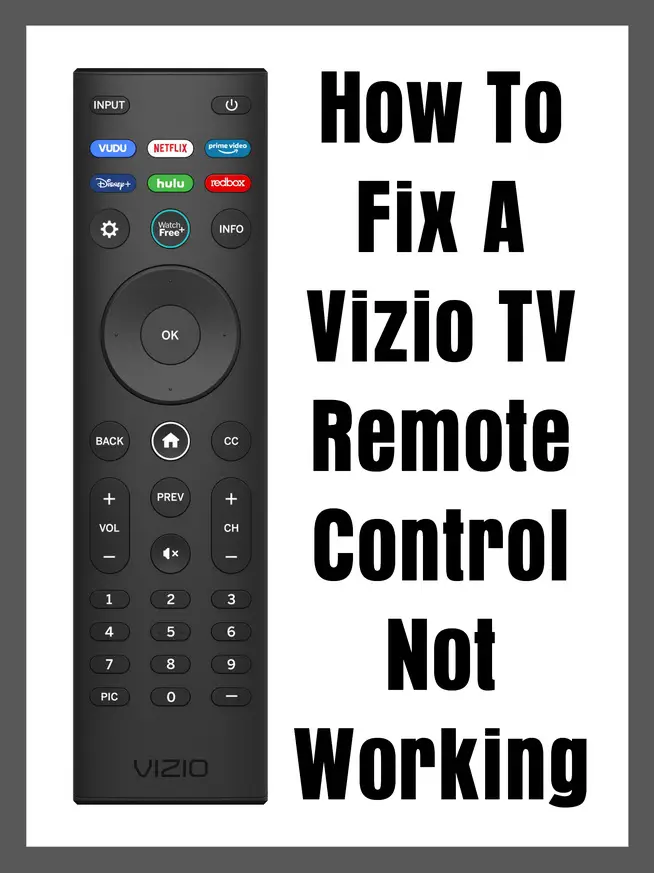 Fix A VIZIO TV Remote Control Not Working
Fix A VIZIO TV Remote Control Not Working
A Vizio TV remote control can stop working because of dead batteries, a sensor is blocked, the remote needs to be reset, electrical interference, power issues, the remote is faulty, or the TV itself has a problem.
1. Batteries in remote are dead.
Replace the batteries with a new set. If the remote just stops working, the most common reason is dead or weakening batteries. If the remote still does not work properly after a new battery install, check the batteries to ensure they are installed correctly + to + and – to -.
2. Obstacles blocking sensor on TV.
Verify there is no obstruction in the vicinity of the TV’s sensors. The small remote sensor on VIZIO TV’s are located on the bottom left or on the bottom right corner of the TV. If something is in the way, the remote may not be able to control the TV. Remove the obstruction and try controlling the TV with the remote control.
3. Remote control needs a reset.
Removing the batteries can reset the remote control. Resetting the remote can remove any temporary issues that cause it to fail to control the TV.
- Open the battery compartment on the Vizio TV remote control and remove the batteries.
- Depress all the buttons on the remote control to see if any of the buttons are stuck inward.
- Wait a few minutes before installing the batteries.
- Install new batteries into the Vizio remote control. (ensure they are installed correctly + to + and – to -)
- Try using the remote control after the reset and press the POWER button or VOLUME buttons to see if the reset worked.
4. Remote control needs a power cycle.
This is done to ensure that all temporary memories are erased and can fix any memory errors in the remote.
- Remove the batteries in the Vizio TV remote control.
- Press and hold the main POWER button on the remote control for 10 seconds.
- Wait 5 minutes before inserting the batteries.
- Install the batteries into the Vizio remote control. (ensure they are installed correctly + to + and – to -)
- Try using the remote control after the power cycle and press the POWER button or VOLUME buttons to see if the power cycle worked.
5. Remote may be faulty.
Try using a different Vizio remote control from another Vizio TV (if applicable). If you have a universal remote control, try that with the Vizio TV. A universal remote will need to be setup with the correct remote control code for your Vizio TV. If you have a universal remote control, try the Vizio codes below to program the universal remote to work with your Vizio TV. This will tell you if the issue is with the Vizio remote control or the TV itself.
Remote codes that work with Vizio TV’s:
- 3 Digit Vizio Remote Codes = 502, 004, 113, 505, 011, or 627.
- 4 Digit Vizio Remote Codes = 1758, 1756, 0128, 0117, 1017, or 0178.
- 5 Digit Vizio Remote Codes = 10178, 11756, 01377, 10885, 10864, or 10117.
VIZIO Remote Troubleshooting
6. Other remote control problems.
If after trying all the above and your Vizio remote still does not work, the issue may be with a faulty remote, batteries installed incorrectly, TV sensor issues, or other power or interference issues mentioned.
More Vizio Remote Help: Vizio Remote Setup – Vizio Remote Manual – Delete APPS On VIZIO TV
If you need help getting your remote to work, we can help. Let us know your issue after trying all the above to fix your Vizio remote. If you need to order a new replacement Vizio remote control, leave a comment below with your TV model number and we can assist with finding the correct remote control for your TV.



Leave a Reply