Need some help setting up your GE remote control? This page contains manuals for GE remote controls with model numbers 40081, 37607, 33705, 33706, 33707, 33708, 34456 and 34708. We have the GE remote control PDF manuals here to help you troubleshoot and get your GE remote to work with your TV or another device.
The GE remote owners manuals will help you to install batteries, get familiar with your remote, setup the remote, program the remote, find remote control codes, and auto search for codes to work with TV and other devices connected to your television.
Download the GE remote control manual here: GE Remote Control Manual Model 40081 – GE Remote Control Manual Model 33705
Program A GE Universal Remote Control
Program the remote control directly using the following steps.
- To enter setup mode, press and hold the SETUP button on the remote until the red light turns on.
- Release the button and the light will stay on.
- To select the device you want to control, press the corresponding button on the remote.
- The light will blink once and stay on.
- To enter the device code, use the number buttons on the remote.
- The light will turn off after the last digit.
- Test the remote by pointing it at the device and pressing the buttons.
- If the device doesn’t respond as expected, try the next code in the list.
Find GE remote control codes at Codes for universal remotes website.
GE Direct Code or Auto Search
To use your remote, you will need to program it for your devices. The Direct Code Entry method is the recommended and simplest method in most cases. The Auto Code Search method searches through all the codes in the remote to find a code for your device. GE remote control codes at Codes for universal remotes website.
Code saver
You have up to 10 minutes to change the batteries in your remote without losing the codes you have programmed.
Battery saver
Your remote automatically turns off if the buttons are depressed more than 8 seconds. This will save your batteries should your remote get stuck in a place where the buttons remain depressed.
Remote Control Troubleshooting
- Press the device button of the device you wish to control.
- Program the remote with a new code.
- Install new batteries. (You might have to reprogram your remote after installing new batteries.)
- Remote may not be compatible with your device.
Remote does not operate some features of your device
Sometimes a particular code might operate some features but not all. Try programing remote with a new code.
Remote may not be able to operate all features of your device or button names might be different than your device.
Red Indicator blinks and stays on after you program a product code
Remote did not accept the code.
Try to program the code again or try a different code.
Remote buttons are not operating properly
Check to ensure the remote is not in shift mode. Press and release the SETUP/SHIFT button and see if the remote buttons operate properly. If this does not help, press and release the SHIFT/SETUP button again to exit the shift mode.
Get familiar with your GE remote control – 40081 Model
1. Power – Turns devices ON/OFF
2. Setup – Used to program the remote
3. Input – Selects video inputs
4. TV, DVD, aux – Selects the device to control
5. Record, play, stop, rewind, fast forward, pause
6. Programmable Favorites – Program up to 10 favorite channels for quick access
7. DVD – open/close a player, or List features on cable/satellite receivers
8. Home/Guide – Easily access features on today’s streaming devices, or Guide on cable/satellite receivers
9. Menu – Displays the on-screen menu
10. Up/Down/Left/Right menu navigation
11. OK – Selects menu items for the controlled device
12. Exit – Exit on-screen menus
13. Info – Displays on-screen show/content information
14. Volume Up/Down
15. Channel Up/Down
16. Mute – Mutes sound
17. Previous Channel – Returns to the previously selected channel
18. Numbers – Enter numbers for direct channel selection
19. Dot (•) – Used to select digital channels, e.g., 4.1
20. Enter key (Some devices require enter to be pressed after channel selection
Get familiar with your GE remote control – 33705 Model
If you need assistance with a GE remote control, please let us know the issue you are having in the comments below and we will assist.


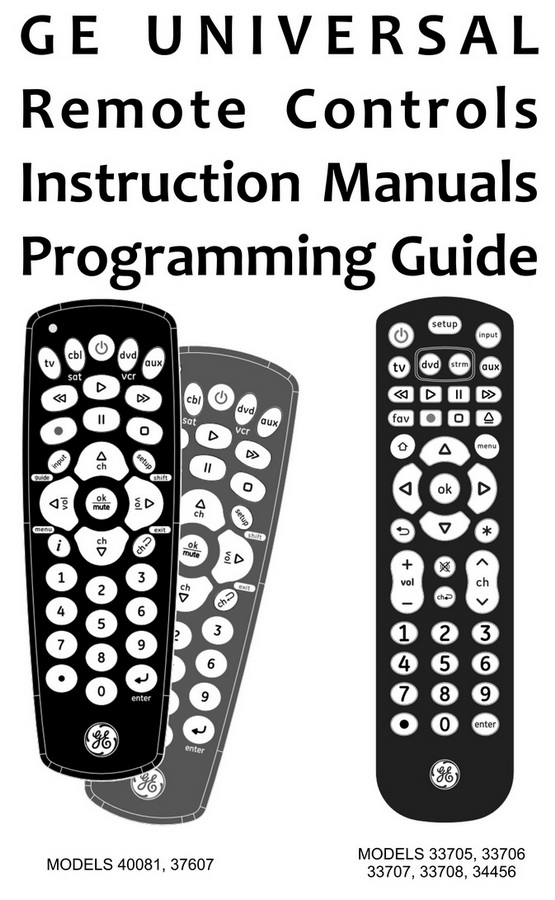
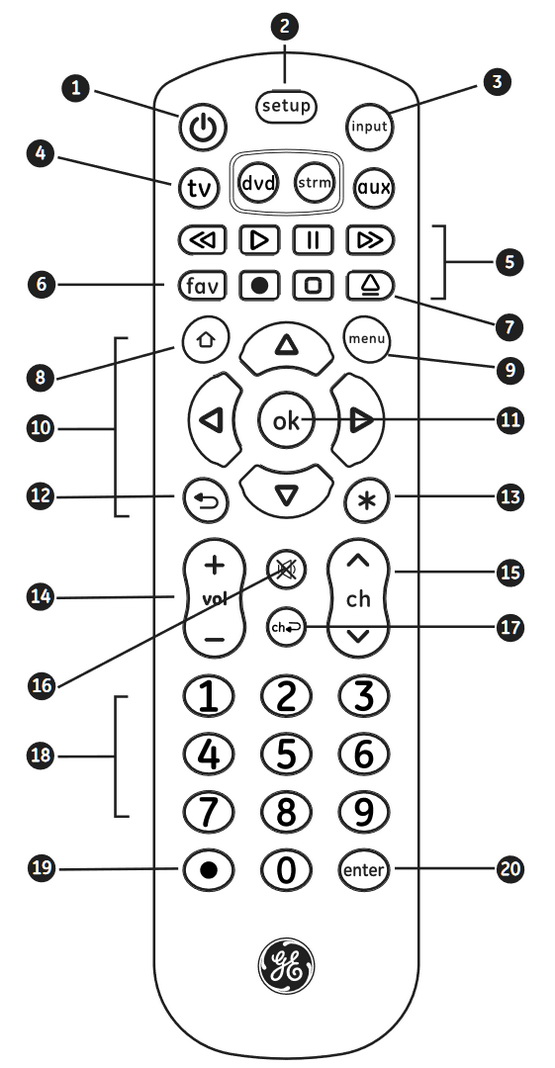
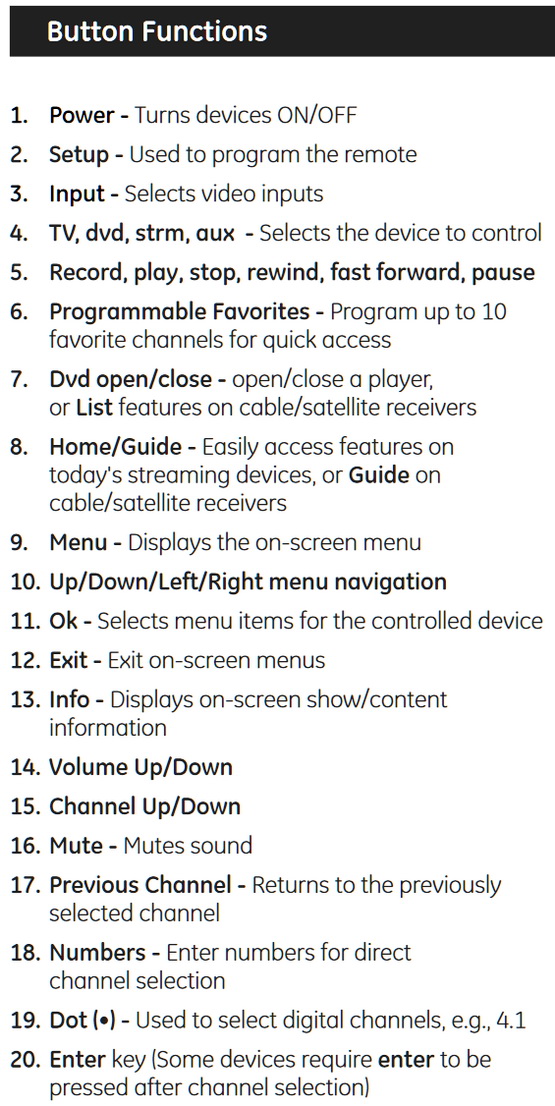
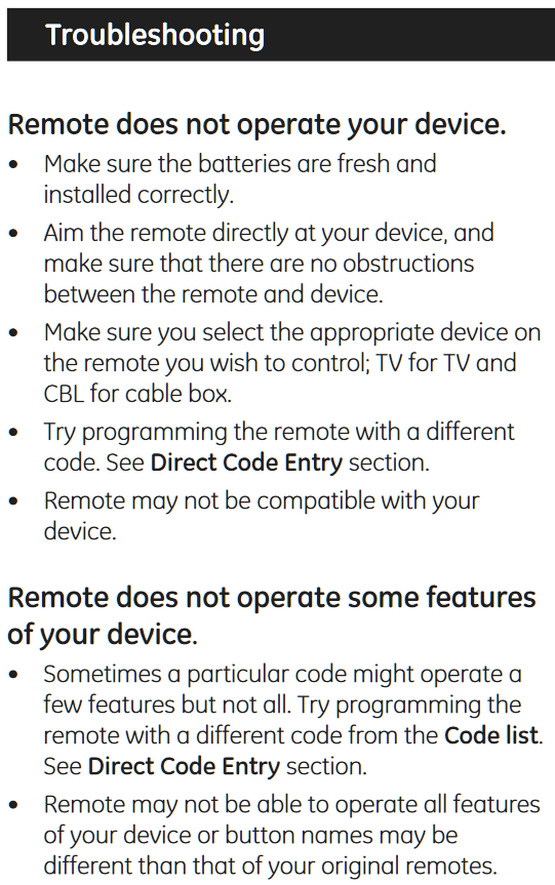
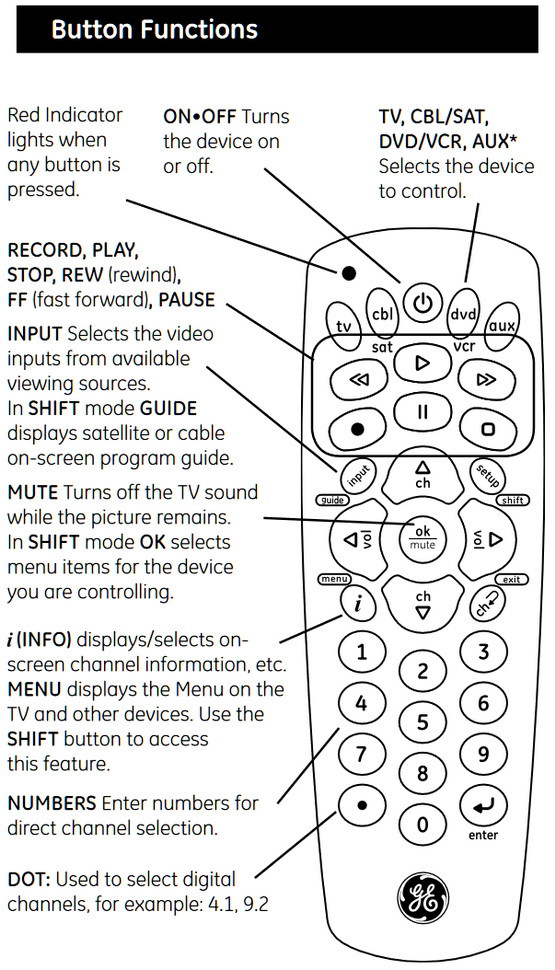
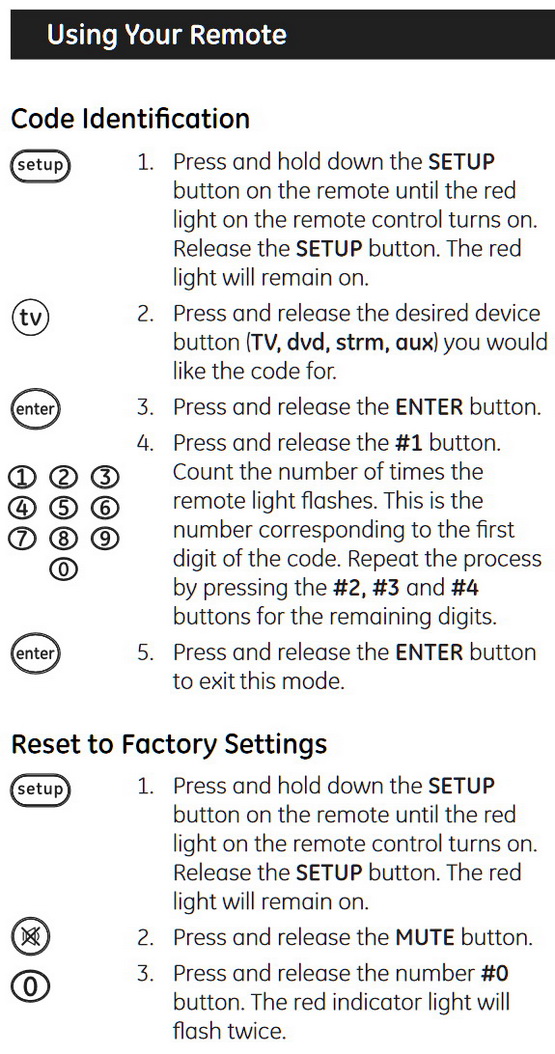
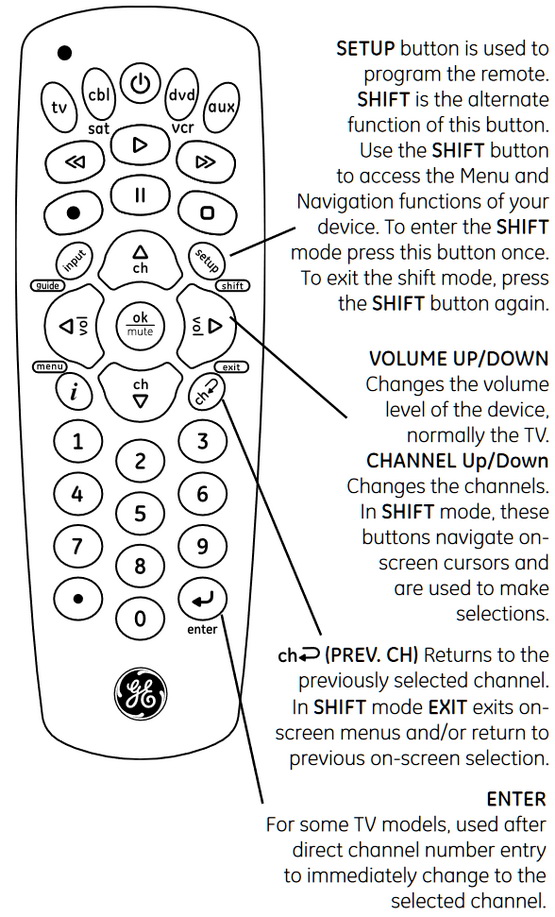
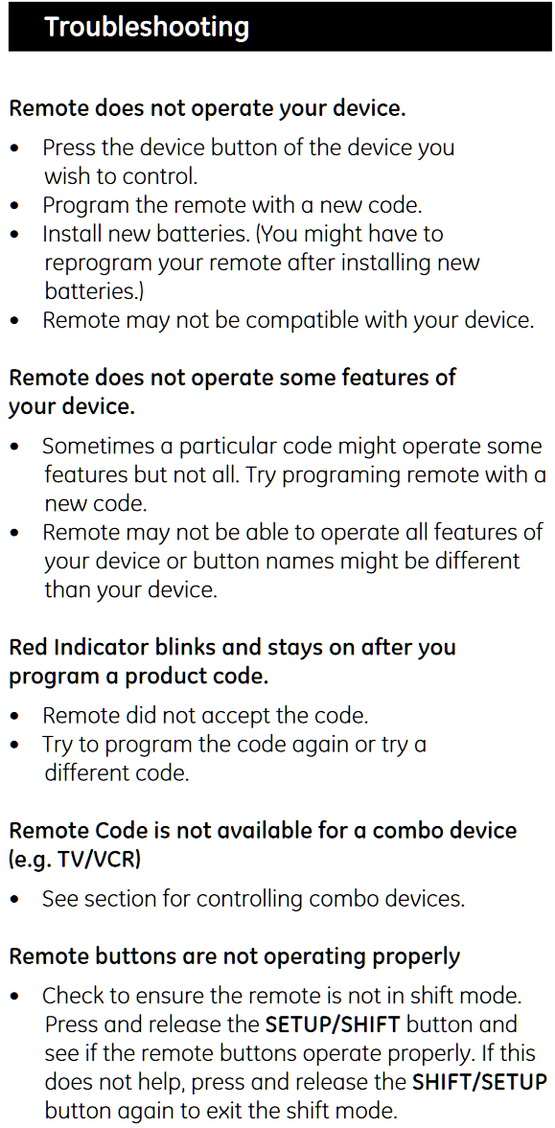

Leave a Reply