When your Roku TV’s video isn’t right but the sound is, we will help you find the problem. Check HDMI connections, update your Roku software, or adjust video settings. By following these steps, you can usually fix the video issues.
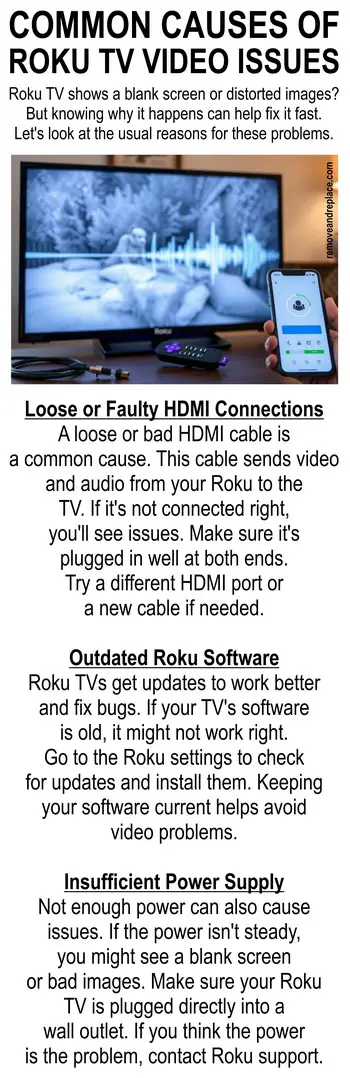
- Roku TV video issues can occur even if sound is working properly
- Loose or faulty HDMI connections are a common cause of display problems
- Updating Roku software can often resolve video playback glitches
- Checking video settings and clearing app cache may improve performance
- The Roku Community is a helpful resource for troubleshooting assistance
Common Causes of Roku TV Video Issues
When your Roku TV shows a blank screen or distorted images, it’s frustrating. But knowing why it happens can help fix it fast. Let’s look at the usual reasons for these problems.
Loose or Faulty HDMI Connections
A loose or bad HDMI cable is a common cause. This cable sends video and audio from your Roku to the TV. If it’s not connected right, you’ll see issues. Make sure it’s plugged in well at both ends. Try a different HDMI port or a new cable if needed.
Outdated Roku Software
Roku TVs get updates to work better and fix bugs. If your TV’s software is old, it might not work right. Go to the Roku settings to check for updates and install them. Keeping your software current helps avoid video problems.
Insufficient Power Supply
Not enough power can also cause issues. If the power isn’t steady, you might see a blank screen or bad images. Make sure your Roku TV is plugged directly into a wall outlet. If you think the power is the problem, contact Roku support.
By fixing these common problems, you can often solve the issue quickly. If it doesn’t work, try the Roku Community or contact Roku support for help.
Troubleshooting Steps for Roku TV Video Problems
Image not working properly on Roku TV
If your Roku TV shows a blank screen or distorted images, don’t worry. There are steps you can take to fix these problems. This guide will help you find and fix common video issues on your Roku TV.
Restarting Your Roku TV
Restarting your Roku TV is a simple fix for video issues. It clears up temporary problems and refreshes the system. To restart your Roku TV:
- Press the Home button on your Roku remote
- Navigate to Settings > System > System restart
- Select “Restart” and confirm
Checking HDMI Connections
Bad HDMI connections can cause video problems. Make sure the HDMI cable is tight at both ends. If you think the HDMI cable is damaged, try a new one.
Updating Roku Software
It’s important to keep your Roku TV’s software updated. This ensures it works well and fixes bugs. Here’s how to check for updates:
- Press the Home button on your Roku remote
- Go to Settings > System > System update
- Select “Check now” to search for available updates
- If an update is found, follow the on-screen instructions to install it
Updating your Roku TV’s software regularly keeps it running smoothly. It also gives you the latest features and bug fixes.
Roku TV video not working properly but there is sound
If your Roku TV shows no video but sound works, you’re not alone. Many people face this issue. But, there are ways to fix it.
First, find out why your Roku TV has no video. Common reasons include:
- Loose or faulty HDMI connections
- Outdated Roku software
- Insufficient power supply
Start by restarting your Roku TV. Unplug it, wait a bit, then plug it back in. This can fix some problems.
If that doesn’t work, check your HDMI cables. Make sure they’re plugged in right and not damaged. Try a different HDMI cable too.
Also, keep your Roku TV’s software updated. Old software can cause problems. Go to your Roku’s settings to check for updates.
If you’ve tried these steps and video issues persist, ask for help from the Roku Community. They have advice and solutions from their own experiences.
Diagnosing HDMI Port Issues on Roku TV
When your Roku TV has video problems but sound works, it might be the HDMI ports or cables. Fixing these can solve your issue and get your Roku TV’s video working again.
Testing Different HDMI Ports
To find out if HDMI ports are the problem, try these steps:
- Take the HDMI cable out of the current port.
- Plug it into a different HDMI port on your Roku TV.
- See if the video problems are gone on the new port.
If video works on another port, the first one might be broken. But if all ports have problems, it could be the HDMI cable or your Roku TV.
Using High-Quality HDMI Cables
Bad or low-quality HDMI cables can also cause video issues. For the best results, use top-notch HDMI cables:
- Look for HDMI cables from trusted brands.
- Make sure they match your Roku TV’s resolution (like 4K, HDR).
- Check the cables for any damage or wear.
Using good HDMI cables and connecting them right can help avoid video problems.
Resolving Roku TV Video Playback Glitches
Having trouble with video playback on your Roku TV? It might freeze or glitch. There are steps you can take to fix this. Changing video settings and clearing app cache and data can help.
Adjusting Video Settings
Try tweaking your Roku TV’s video settings to improve playback. Go to the settings menu. Look at video resolution, refresh rate, and HDR settings. Make sure they match your TV and the streaming content.
Lowering the resolution or turning off HDR might help. This can fix some playback problems.
Clearing App Cache and Data
Too much app cache and data can cause playback issues. To clear it and fix glitches:
- Press the Home button on your Roku remote
- Navigate to Settings > System > Advanced system settings
- Select Storage > Internal storage
- Choose the app causing trouble and select “Clear cache” or “Clear data”
- Restart your Roku TV for the changes to take effect
Preventing Future Roku TV Video Problems
To keep your Roku TV working well, take steps to stop video problems. Simple maintenance and keeping software updated can help.
Regular Software Updates
Keeping your Roku TV’s software current is key. Roku updates often fix bugs and make streaming better. Here’s how to get these updates:
- Navigate to the Roku TV’s settings menu
- Select “System” and then “System update”
- Choose “Check now” to manually initiate an update check
- If an update is available, follow the on-screen instructions to install it
Proper Roku TV Maintenance
Good care of your Roku TV is also important. Here are some tips:
- Keep the TV in a well-ventilated area to prevent overheating
- Use a surge protector to protect against electrical damage
- Dust the TV and its ports regularly to avoid buildup
- Make sure all cables are securely connected and in good shape
FAQ
Q: What are some common causes of Roku TV video issues?
A: Roku TV video problems can come from loose HDMI connections. They can also be caused by outdated software or not enough power. Checking these can help find the problem.
Q: What should I do if my Roku TV has video problems but the sound is fine?
A: If your Roku TV’s video is bad but sound works, start by checking HDMI connections. Try restarting the device and updating the software. If it doesn’t work, get help from Roku Community or Support.
Q: How can I diagnose HDMI port issues on my Roku TV?
A: To find HDMI port problems, test different ports and use good HDMI cables. If it’s not fixed, it might be the Roku or connected gear.
Q: What can I do to resolve Roku TV video playback glitches?
A: To fix video glitches, try adjusting video settings or clearing app cache. If it doesn’t work, restart the device or check for updates.
Q: When should I contact Roku Support for video issues?
A: If you can’t fix Roku TV video problems, contact Roku Support. They can give more help and find the problem.
Q: How can I prevent future Roku TV video problems?
A: To avoid future problems, keep the software updated and maintain the device well. Place it in a well-ventilated area and use surge protectors.
Q: What are some alternative streaming devices for troublesome Roku TVs?
A: If Roku TV issues keep happening, try other devices like Amazon Fire TV, Apple TV, or Google Chromecast. They stream well and might work better.
Q: Why is proper Roku TV setup important for optimal video performance?
A: Setting up Roku TV right is key for best video. Place it well and use surge protectors to avoid damage. This helps prevent problems and makes the device last longer.
Need more help with your Roku video settings? Please leave your question below and we will assist.



Leave a Reply