The Samsung Galaxy 5 Note has so many different features. Here is an easy to use quick user guide to help you to make the most of your Note 5.
 Samsung Galaxy Note 5 Users Guide
Samsung Galaxy Note 5 Users Guide
Samsung Galaxy Note 5: S-Pen Tips & Tricks Full Tutorial
How To Remove a Home Screen On Samsung Note 5:
You can remove extra home screens from your note 5 following these steps:
-Pinch two fingers inward on any home screen.
-Swipe to the home screen you want to remove.
-Touch and hold the home screen you want deleted.
-Drag it to the remove icon on top of the screen.
How to Change the Wallpaper On Samsung Note 5:
The Note 5 is loaded with images you can set as background wallpaper.
-Tap apps from home.
-Go to settings.
-Select wallpaper from options under personal.
-Tap set as wallpaper to apply your image.
How To Change the Lock Screen Wallpaper On Samsung Note 5:
-Touch and hold an empty space on any home screen.
-Click wallpapers.
-Click the drop down box in the upper left corner and select lock screen.
-Click to select the image you want.
-Click set as wallpaper.
How To Add Widgets and Shortcuts to Home Screen On Samsung Note 5:
-Go to home screen.
-Pinch two fingers inward on any home screen.
-Click widgets and then swipe left to the widget you want to add.
-Touch and hold it until you see the edit screen.
-Touch and hold the widget you want.
-Drag the widget to an open area on the home screen.
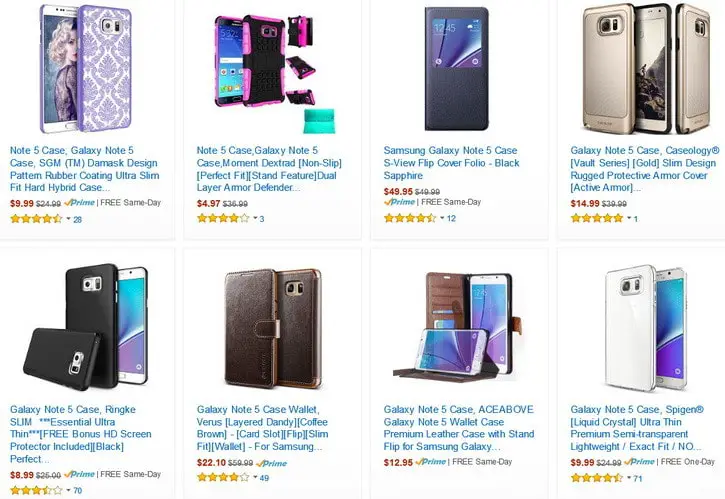 Samsung Galaxy Note 5 CASES
Samsung Galaxy Note 5 CASES
How To Remove a Widget On Samsung Note 5:
-Swipe to the home screen you want to remove the widget.
-Touch and hold the widget until the edit mode screen shows.
-Drag the widget to the remove icon.
How To add an application shortcut to your Home screen On Samsung Note 5:
-Swipe to a home screen where you want the app shortcut to be placed.
-Click apps.
-Select the application you want.
-Touch and hold the app icon.
-The new shortcut will hover over the screen.
-Position it on the screen and release it.
How To Remove an App from the Home screen On Samsung Note 5:
-Swipe to the home screen where you want to remove the app.
-Touch and hold the app until the edit screen shows.
-Drag the app shortcut to the remove icon.
How To Add Folders on the Home screen On Samsung Note 5:
-Go to home screen where you want the new folder to be created.
-Touch and hold a shortcut you want to place in the folder.
-Drag it on top of another shortcut and let go.
-Enter a new name for the folder.
How To Add Home Screen On Samsung Note 5:
-Pinch your fingers on any home screen to access edit mode.
-Swipe to the left until you reach the home screen that has the plus + icon.
-Touch the plus + icon and a new home screen will appear.
How To Move Widgets and Icons On Samsung Note 5:
-Go to the home screen.
-Touch and hold any icon or widget.
-Drag the selected item to where you want.
How To Delete Widgets and Icons On Samsung Note 5:
-Go to home screen.
-Touch and hold any icon or widget.
-Drag the selected icon or widget to remove.
How to change the theme On Samsung Note 5:
-Touch and hold an empty space on the home screen.
-Tap themes.
-Select any of the themes available.
-Select a theme.
How To Use Samsung Galaxy Note 5 (tutorial)
Do you know any more tips or tricks for easy use if the Samsung Galaxy Note 5? Please leave a comment below.




Leave a Reply