How to remove an app from a Sony TV? I recently purchased a SONY Bravia XBR X850D Series 55″ Android 4K HDR TV (XBR-55X850D). This SONY TV is absolutely amazing. The picture quality is better than any other TV I have ever seen. I am very happy with this TV. However, I had some issues with initial setup to a wireless internet connection. Can you explain how to easily connect my Sony TV to WIFI? Once I got the internet connected to my SONY TV with a wired connection, I noticed there are “Featured Apps” like “Logitech Harmony”, “Shop By Remote”, “Shop TV”, “Your Bonus Offer”, “DIRECTV Ready”, “Sony Select”, “Promotions”, “Recommendations”, and other apps I want to delete. There are also “Apps” that are pre-installed in other sections in the “Home” area that I do not want. I would like to clean up and remove some of the pre-installed apps. Can you tell me how to delete an app or all the “featured apps” from my Sony XBR series TV? Also, is there an easy way to discover new content or apps so I can better organize the home screen? Once I am able to remove apps, is there also a way to control my SONY TV with my set-top box or cable box?
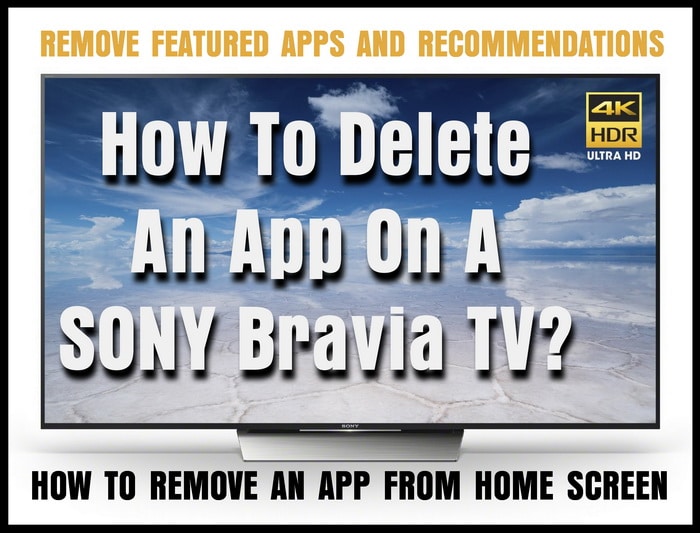 Sony XBR TV – How To Delete Apps
Sony XBR TV – How To Delete Apps
How To Delete Preinstalled Apps On SONY Android TV?
To COMPLETELY REMOVE the “Featured apps” section from the home screen of your SONY TV:
1 – Turn ON your SONY BRAVIA TV.
2 – Use the remote control and navigate to “Settings”.
3 – Navigate to “Apps”.
4 – Navigate to “System Apps”.
5 – Navigate to “Sony Shelf”.
6 – Navigate to “Notifications”.
7 – Switch to “Off”.
The “Featured Apps” section will now be gone and the home screen will look cleaner and more organized.
NOTE: After removing the “Featured Apps”, reboot the TV to test and be sure it is gone.
 SONY 4K HDR TV with Android TV – Home Screen
SONY 4K HDR TV with Android TV – Home Screen
Here is How to REMOVE the Sony Select app which remove everything related to Sony Select:
1 – Turn ON your SONY BRAVIA TV.
2 – Use the remote control and navigate to “Settings”.
3 – Navigate to “Apps”.
4 – Navigate to “Sony Select”. (Force Close it)
5 – Set “Notifications” to OFF.
By turning it OFF, your Android TV will have the bloatware removed.
NOTE: After removing the “Sony Select Apps”, reboot the TV to test and be sure it is gone.
Another method for turning OFF or REMOVING SONY TV apps:
1 – Turn ON your SONY BRAVIA TV.
2 – Use the remote control and navigate to “Settings”.
3 – Navigate to “System preferences”.
4 – Navigate to “Home Screen”.
5 – Navigate to “Recommendations Row”.
6 – Turn “OFF” all of the APPS.
The apps will now be gone and you will have the ability to organize the home screen to make it less cluttered.
To remove some apps on your Sony TV, you have to use the Google Play Store.
1 – Go to your “Home Menu” by pressing the “HOME” button on your SONY TV remote.
2 – Scroll down to the “Apps” shelf and select the Google Play icon.
3 – You will then be in the Google Play Store.
4 – Select the app you want deleted and select “Uninstall”.
See below for the images…
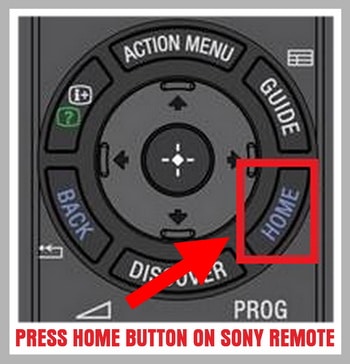 Sony TV Remote Control – HOME Button
Sony TV Remote Control – HOME Button
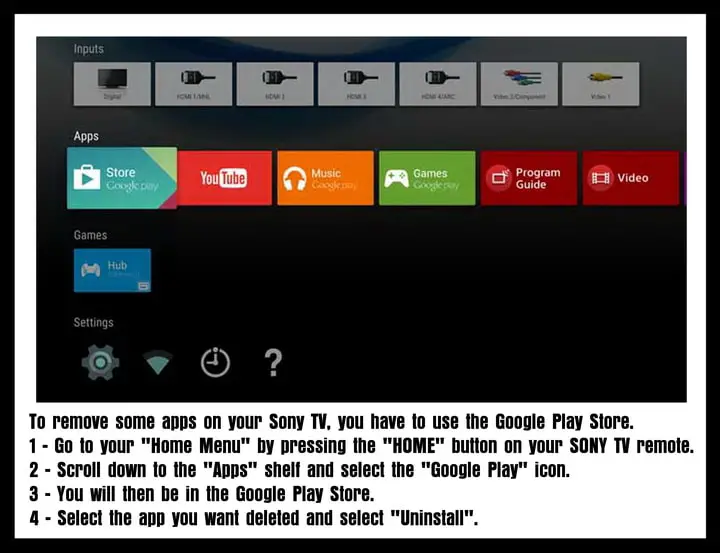 SONY TV – Remove Apps – Google Play Store – Select and Uninstall
SONY TV – Remove Apps – Google Play Store – Select and Uninstall
OR TRY…
Depending on the model number SONY TV you have:
-Simply highlight the specific app you want to remove.
-Then click the “options” button on the remote which pulls up a small menu.
-You then will have the option to delete or remove the app.
OR TRY…
Depending on the model number SONY TV you have:
-Go in the app selection section then select the menu options command.
-Press the down direction on the thumb pad.
-In the submenu select the “Home and all app settings” option.
-In this section, you will be able to choose to hide any app.
-This does not delete the app but HIDES it.
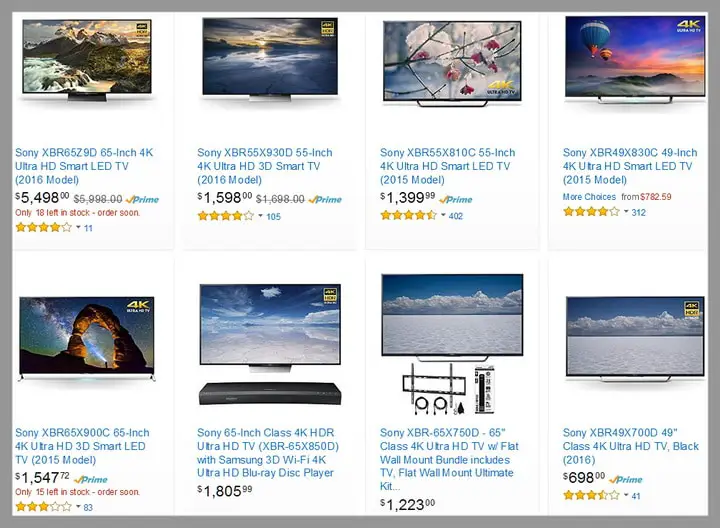 SONY XBR 4K HDR TVs – 49″ – 55″ – 65″ Size Televisions
SONY XBR 4K HDR TVs – 49″ – 55″ – 65″ Size Televisions
SONY BRAVIA TV HELP VIDEOS BELOW:
To connect your SONY TV to WIFI step by step, see the video below. The other step by step videos below will also show you how to delete, update, install, and uninstall apps from your SONY TV. You will also learn how to customize the content bar, the home menu, find more content to watch, control your TV with set-top box/cable box, and how to install and run any app on your Sony Android TV.
Sony BRAVIA TV – How to uninstall apps from Google Play on SONY TV.
Google Play has many apps for you to install.
Learn how to uninstall or install and update apps/games with your Android TV.
Sony BRAVIA TV – How to install, update and uninstall apps from Google Play?
How to install or uninstall and update apps or games with your SONY Android TV.
Sony BRAVIA TV – How to customize the Content Bar – Discover?
Using the remote control with your Sony Bravia TV…
Press the DISCOVER key on the remote control and you can find a variety of content.
Learn how to customize the “Content Bar” on your SONY TV with your favorite apps or TV channels.
Sony BRAVIA TV – Home Menu Description
Sony’s Android TV has “Home Menu” = Learn what you can do on the Home Menu and how it works.
Sony BRAVIA TV – Find TV content you want to watch with Genre categories.
This video will show you how to set up your favorite genres step by step on your Sony Android Bravia.
Sony BRAVIA TV – How to control your TV with set-top box/cable box
Want to use your set-top box (cable box) with your Sony BRAVIA TV?
You can use the included IR Blaster.
Learn how to control your TV with set-top box with the IR blaster.
How to Load any App on a Sony Android TV?
How to install and run any app on your SONY Android TV
With Aptoide installed on your tv, you can get apps not available on Android TV.
How to Connect your Sony TV with Wi-Fi to a Wireless Network?
The methods to remove or delete apps on the above Sony Android 4K HDR Televisions are meant for the XBR and W800 series and Sony TV model numbers Z9D, X93D, X930D, X940D, X850D, X800D, X750D, X700D, X950B, X940C, X930C, X910C, X900C, X850C, X830C, X810C, W850C, and W800C. All newer Sony 4K TVs with Android TV.
If you have any questions about how to delete any of the apps that came preinstalled with your Sony TV, please leave a question below and we will can guide you in how to uninstall any app or bloatware apps that are installed on your Sony TV.



Leave a Reply