YouTube app on phone won’t connect to TV! I have a new Sony TV and YouTube is not working. I like to watch YouTube videos on my TV. I usually find the video I want on my phone and then connect it to my TV. However, when I play YouTube videos on my phone and press the small TV button and select my TV from the list it will not connect. It will not play YouTube videos on my TV. It says Error Connecting To TV. What can I do to fix this problem on my Sony TV?
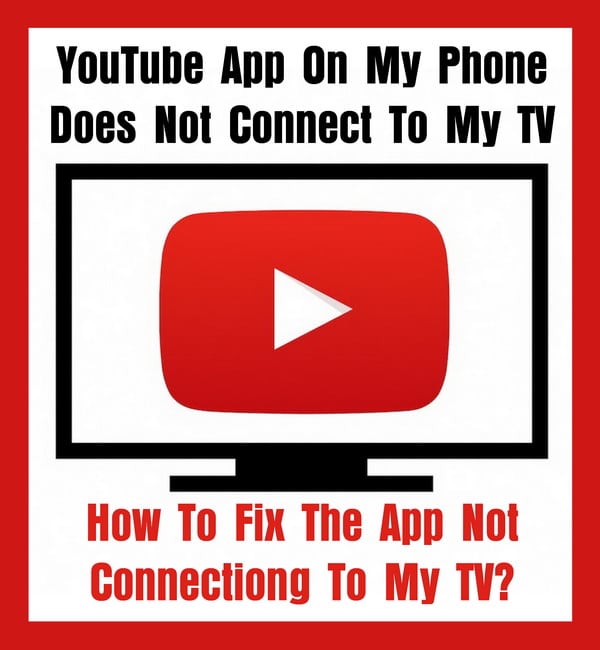 YouTube App On My Phone Does Not Connect To My TV
YouTube App On My Phone Does Not Connect To My TV
If the YouTube app from your phone does not play the video on your TV, you will need to try a few other methods to get it to work.
The first easy 4 things to do or check when YouTube does not connect to your TV from the phone app:
1. When using YouTube with your phone, after pressing the small TV icon at the top right it will give you a list of TVs that it can connect with.
– Be sure you are selecting the CORRECT TV in the list, as selecting a TV in the other room will cause the app to not connect to the TV you are attempting to watch videos on.
2. Make sure the TV and the phone are connected to the same WI-Fi network. (FIX TV WIFI ISSUES HERE)
– If the TV is not connected to Wifi, the connection will not work, connect the TV to the same Wi-Fi and retry.
3. The router may need to be reset to get the phone app to connect to your TV.
– Reset the Wi-Fi by unplugging the router for 5 minutes and try connecting your phone to the TV again.
4. The TV may have never been reset and this can cause connection issues for a variety of reasons.
– Unplug the TV from power for 5 minutes to reset the connection and try again.
Still having issues with the YouTube app on your phone not connecting to your TV?
YouTube Will Not Play On TV Using Phone – How To Fix:
Find the TV code on your Television (If Wi-Fi is not connected or weak signal)
1. Open the YouTube app on your phone.
2. Next, open the YouTube application on your television.
3. In the YouTube app on your TV, scroll down to SETTINGS and click it.
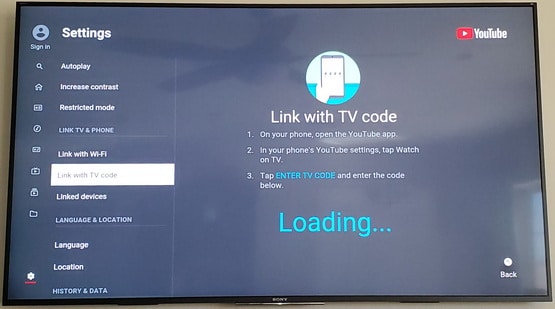 Connect YouTube TV to Phone With LINK WITH TV CODE
Connect YouTube TV to Phone With LINK WITH TV CODE
4. Once in SETTINGS, scroll down to where it says LINK WITH TV CODE.
(Once LINK WITH TV CODE is selected, a blue numerical TV code will appear on the TV screen)
5. On your phone with the YouTube app opened, select PROFILE PICTURE and then SETTINGS.
6. After SETTINGS you will need to click on WATCH ON TV.
7. Then click ENTER TV CODE and type in the number that shows on your TV screen in blue.
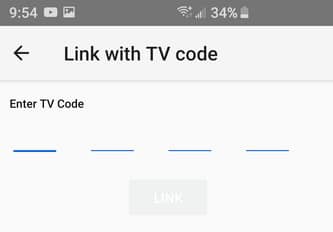 LINK WITH TV CODE
LINK WITH TV CODE
Connect YouTube TV to Phone With LINK WITH TV CODE
8. The link between your phone and the TV should now work and be able to play YouTube videos from your phone to the TV.
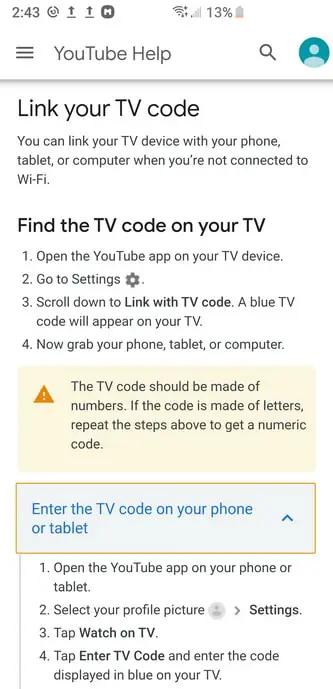 Link your TV code – YouTube App on Phone To TV
Link your TV code – YouTube App on Phone To TV
NOTE: If all of the methods above did not work, you can FACTORY RESET your TV. This may be needed as something may be misconfigured and causing the problem.
TO FACTORY RESET your TV, find your TV manual here.
If you still have issues connecting your phone to your TV to watch YouTube, please let us know the exact issue you are having and we can assist.



Same problem as previous commenter. My numbers appear gray when typing tv code in my YouTube mobile app. Link button gray as well. Please help!
When i try to put in the tv code the numbers are a light grey and it wont let me submit it, how do i fix it?