Closed captioning CC can be annoying if you do not want it to show on the TV screen. This article will teach you how to change your TV settings so that you can watch TV with or without CC captions or subtitles.
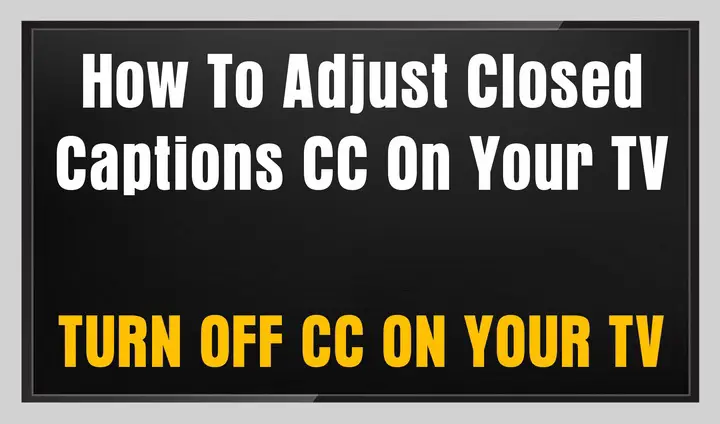 How To Turn OFF Closed Captions CC On Your TV
How To Turn OFF Closed Captions CC On Your TV
What is CC on a TV?
CC or closed captioning is the words to the TV show you are watching in readable format as the show plays. It is used to watch TV at night and not disturb your partner and also for the hard of hearing.
What does CC look like?
CC or closed captions shows a black background with white letters scrolling from right to left across your TV screen.
The following guide will show you the primary ways to change your closed captions CC by adjusting the settings on your TV, Cable box, Sat box, etc.
TV CC Settings – You can quickly adjust CC (Closed captioning) settings in the “picture settings” menu for the TV or use the CC button on the TV’s remote control to turn CC ON or OFF.
Cable box CC Settings – You can quickly adjust CC settings in the “picture settings” menu for the Cable box or use the CC (Closed captioning) button on the Cable box remote control to turn CC ON or OFF.
Satellite box CC Settings – You can quickly adjust CC settings in the “picture settings” menu for the Satellite box or use the CC button on the Satellite box remote control to turn CC (Closed captioning) ON or OFF.
CC Settings on all devices – Make sure that closed captions (CC) is set to ON or OFF by going into the devices menu and selecting “cc off” or “cc on”.
Turn ON or OFF CC with Remote – Some newer remotes have a microphone in it that allows you to talk to it. If you have a newer remote control, simply press the “talk” button and say CC ON or CC OFF. The remote should have a button printed on it that also says CC. Press the CC button on the remote to turn CC on or off.
How to turn off Subtitles or CC on a Samsung TV
TIP: To change the language of the CC or closed captions, If your TV supports it, you may need to switch to CC1, CC2, or CC3.
Change CC to English Language – To change the CC closed captions language on your TV, select “cc on” and then choose English using the language menu.
Change CC to Spanish Language – To change the CC closed captions language on your TV, select “cc on” and then choose Spanish using the language menu.
Change CC to French Language – To change the CC closed captions language on your TV, select “cc on” and then choose French using the language menu.
Change CC to Dutch Language – To change the CC closed captions language on your TV, select “cc on” and then choose Dutch using the language menu.
Change CC to German Language – To change the CC closed captions language on your TV, select “cc on” and then choose German using the language menu.
Change CC to Portuguese Language – To change the CC closed captions language on your TV, select “cc on” and then choose Portuguese using the language menu.
Change CC to Russian Language – To change the CC closed captions language on your TV, select “cc on” and then choose Russian using the language menu.
If the above CC on and CC off do not work for some reason, look through your television manufacturer settings. The process for turning captioning on or off will vary slightly depending on what brand of television you have, but most options are straightforward to find and use once they are found.
Questions or comments? Please let us know if we missed something in this article or if you have any problems turning CC on or off with your TV.



My CNN caption is slower than the actual reporter. About 5-7 seconds?