My TV screen is off center. It seems like the picture on the TV is too big for the actual TV screen. I could also say the TV screen seems too small for the image on the screen. Is there a way to adjust either my TV or the Cable box so the screen is centered? I have a Samsung TV and I have it hooked to a new cable box. I hooked everything up myself without the cable company so I could save money. Can you tell me what to adjust?
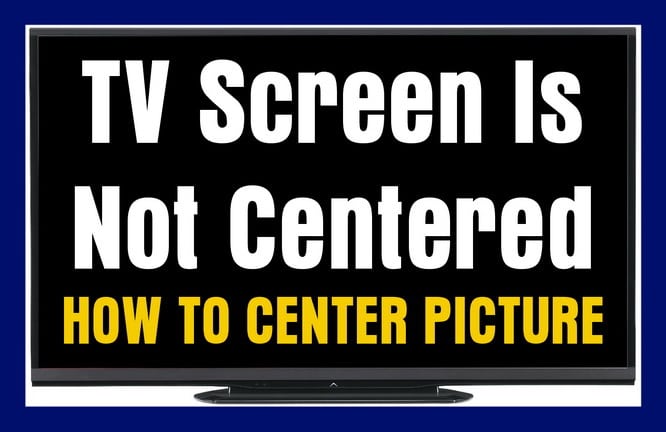 TV screen is not center – how to fix
TV screen is not center – how to fix
This may happen when you first connect your TV to a new component such as a new cable box, DVR, SAT BOX, laptop, PC, computer, or a new TV that has the picture aspect ratio settings incorrect. You may have to change the settings on your component or TV remote control by pressing the following on the appropriate remote… Size, Zoom, Aspect Ratio, Wide… to get the picture to fit the screen and recenter.
What Is Making The TV Picture Not Centered?
1 – TV “picture settings” “p size”, “wide”, or “display aspect ratio” are incorrect.
2 – Cable Box “picture settings”, “format”, “aspect ratio”, or “output selection” incorrect.
3 – SAT Box “picture settings”, “format”, “aspect ratio”, or “output selection” incorrect.
4 – BLU RAY/DVD Player “picture settings”, “format”, “aspect ratio”, or “output selection” incorrect.
5 – PC/Laptop/Computer connected to TV through VGA – need to perform “automatic centering”.
6 – Android Box “picture settings”, “aspect ratio”, or “output selection” incorrect.
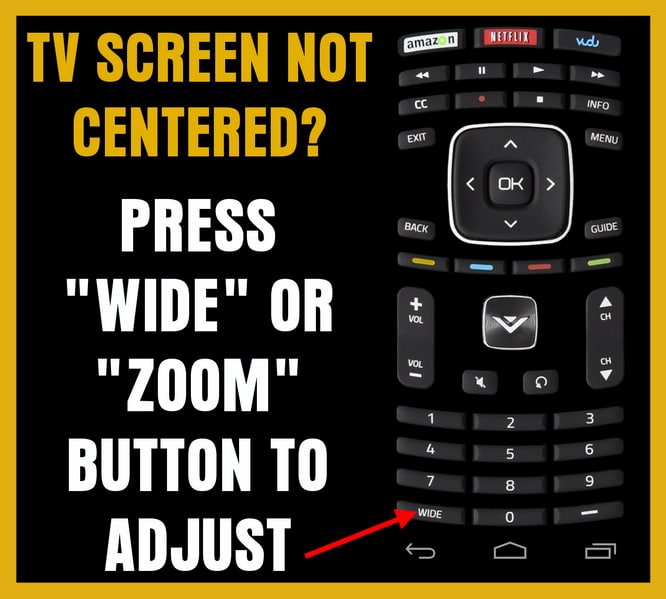 Press the TV remote control – WIDE – picture size – zoom – aspect button to fix picture not centered.
Press the TV remote control – WIDE – picture size – zoom – aspect button to fix picture not centered.
Check the TV picture settings first when you have this PICTURE NOT CENTERED issue…
Be sure the aspect ratio is correct by pressing the “aspect”, “format”, “wide”, or “zoom” button on your TV remote control. Pressing the button each time will scroll through the picture aspect size settings. If the TV picture appears normally, then you had the TV “zoom” “format” “wide” or “aspect ratio” set wrong by accident. If that did not work, try going into the “menu” on your TV remote control and find “picture settings” for the TV and reset the picture settings to default.
If the TV has all the picture, zoom, format, wide, and aspect ratio settings correct…
Push the button on your Cable box or SAT box that is labeled “aspect”, “format”, “zoom”, or “picture”. Pressing the button each time will scroll through the picture size settings. If the TV picture appears normally, then you had the Cable or SAT “zoom” or “aspect ratio” set wrong by accident. If you still have the TV screen not centered, continue reading below…
If you have connected your TV to a Computer/PC with a VGA cable and your screen is off center, try using Automatic Centering or do a Manual Centering to correct the screen position in your TV menu settings. If you are using an HDMI cable to hook your computer to your TV and your screen is off center, you most likely need to update the video card drivers on your PC to fix the issue.
General Instructions for Automatic Centering on your TV:
1 – Press “Menu” and find the “Picture” settings.
2 – Find “Auto Adjust” and then press “Enter”
3 – Once the screen has “Auto Centered”, press “Exit” to get out of the menu.
If your screen is not centered after trying “Auto Centering” then try Manual Centering.
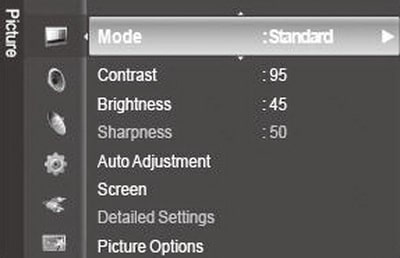 TV menu to fix screen not centered
TV menu to fix screen not centered
General Instructions for Manual Centering on your TV:
1 – Press “Menu” and find the “Picture” settings.
2 – Go to “Screen” and then press “Enter”.
3 – Move arrows on the TV remote to center the screen.
4 – Once the screen is manually centered press “Enter”.
5 – When the TV screen is perfectly centered press “Exit”.
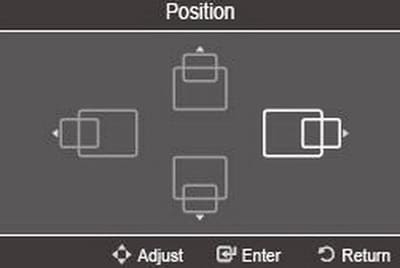 TV picture screen manual adjustment
TV picture screen manual adjustment
Black spaces or bars on right and left of the TV screen:
If you have an HD TV, and you are watching cable TV, you may be watching a NON-HD channel. On some cable channels, usually the lower number channels are not HD quality. This means there will be black spaces on the left and right of your screen. Try going into the Cable TV menu using the Cable remote and scrolling into the higher number channels and the same exact “local” channels will be in HD quality. The HD quality channels will fill your complete TV screen horizontally. See picture below for reference…
Black spaces or bars on the top and bottom of the TV screen:
If the picture on your TV is black at the top and bottom, this means you are watching a movie usually in “letterbox” quality. This does not mean there is anything wrong with your TV, this is just the way it was recorded for the movie screen. Just about every movie is filmed in 21:9. To fit this on Blu-ray and your TV screen, the black pixels or bars are used at the top and bottom of the picture. See picture below for reference…
TV Aspect Ratios:
4:3 ASPECT RATIO = Standard Channels = Older TVs
16:9 ASPECT RATIO = High Definition Channels = Newer HDTVs
21:9 ASPECT RATIO = Movies (Letterbox)
TV aspect ratio is the proportion between the width and the height of a picture.
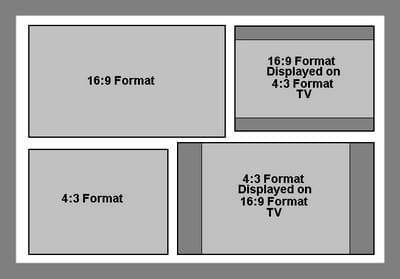 Aspect ratios for TV 16:9 and 4:3
Aspect ratios for TV 16:9 and 4:3
1.33:1 ASPECT RATIO = Standard Channels = Older TVs
1.77:1 ASPECT RATIO = High Definition Channels = Newer HD TVs
2.35:1 ASPECT RATIO = Movies
Monitor – Screen – Display Specs – Display Resolution – Aspect Ratio – Ultra-wide
Do you have a problem with your TV screen not being centered or fitting in the TV screen and need help? Please leave your question below and we will assist you ASAP.



Display was off centre on my Sony Bravia TV when connected to my laptop [Acer 5715Z].
Went to Menu/ Settings/ set-up [not ‘picture’] /PC settings/ horizontal shift/ from +11 to 0 and fixed it.
Auto adjust was also there in PC settings, but didn’t chance it.
Tim,
Try using the remote control and go into MENU.
There should be a menu to CENTER the screen.
If not it is a faulty board inside the TV or possibly a cap that popped.
Use caution when opening up a TV to check for damage as it may still be holding high voltage.
-RR
I have this on an old 21″ crt Panasonic TV.
I want to use it playing video games and like to have it full screen.
Now it is not full screen and at the left the image disappears a little.
Cedric,
Try FACTORY RESETTING your Upstar TV.
If that does not work, go into the menu and see if there is a settings for CENTERING.
Also, check on your remote control that you have not pressed the ZOOM or ASPECT RATIO button on the remote.
Let us know what you find.
-RR
I have a Upstar TV model number p40ea8. The picture is off center to the bottom. Looks like the picture needs to be center back to the top of the screen.