One common problem people encounter when watching TV is the audio and video not matching up. Some audio-video inconsistencies might be because of a common problem called lip sync. Lip sync is the difference in timing between what someone says on screen and what you hear as sound. We will explain how to fix lip sync issues on your TV so the audio matches or syncs with the video. TV has sound but NO picture.
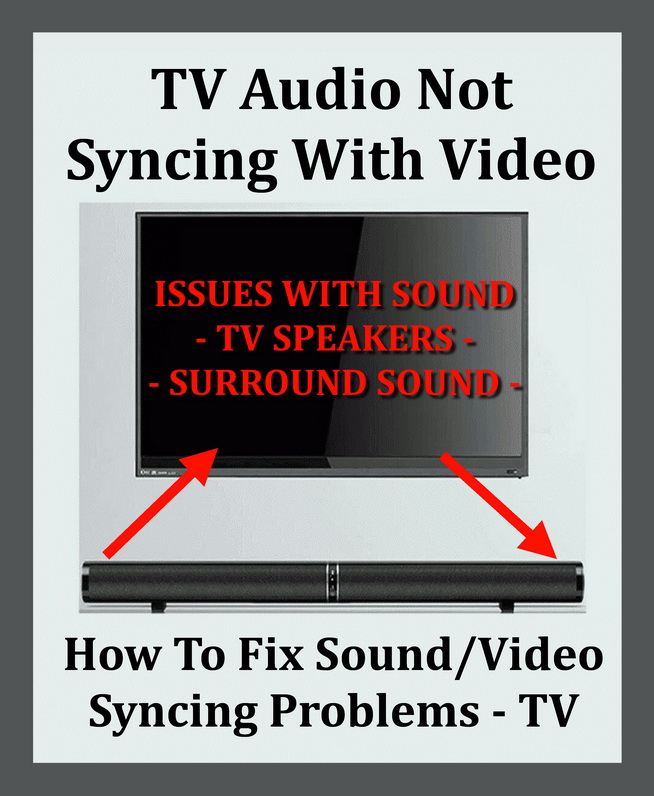 TV Audio Not Matching Video – Syncing Issues
TV Audio Not Matching Video – Syncing Issues
This is explained better when you see someone’s mouth moving on the TV, but what you hear is maybe a half second or so off. You see an actors mouth say “yes,” but then you hear the “yes” after they have stopped moving their mouth. This is called a sound sync issue.
Quick fixes for TV audio/video mismatch:
- There are several causes for this issue, but the most common one is a power reset on your TV.
- Make sure all cables are securely connected to your TV and source device.
- About half of all home theater systems use an optical cable to connect the audio, which sometimes causes an audio delay. There also might be a setting on your TV that’s causing the issue. Check settings to fix the issue.
- While watching a TV program, it could either be the TV broadcast itself or your CABLE or SAT box has an issue.
- If the video and audio on a DVD or Blu-ray Disc do not match, it could be due to a poor connection with your TV or the movie disc is faulty or counterfeit.
How to fix audio video sync issues?
You’ll want to go into your audio settings for either your TV or cable box and check the “audio delay settings.”
TV settings for audio delay
NOTE: On some TV remote controls, there is a button to press for “size of room” or “audio delay”. Pressing one of these buttons will fix the issue with the audio sync problem. If not read below…
- Go into the TV menu and select AUDIO SETTINGS.
- In AUDIO SETTINGS find and set the “audio delay” to a different setting (either higher or lower)
- Once you have the “audio delay” settings changed, go back to watching TV and see if it is now in sync.
- Repeat this as many times as needed until the sound has become synced.
- If nothing works you can do a factory reset on your TV but remember all saved settings will be lost.
CAB/SAT BOX settings for audio delay
NOTE: On some CAB/SAT BOX remote controls, there is a button to press for “size of room” or “audio delay”. Pressing one of these buttons will fix the issue with the audio sync problem. If not read below…
- Go into the CAB/SAT Box menu and select AUDIO SETTINGS.
- In AUDIO SETTINGS find and set the “audio delay” to a different setting (either higher or lower)
- Once you have the “audio delay” settings changed, go back to watching TV and see if it is now in sync.
- Repeat this as many times as needed until the sound has become synced.
- If this does not work, simply restart your Cable or Satellite Box and see if a reset or restart solves the audio issue.
Surround Sound settings for audio delay
NOTE: Be sure the TV speakers are completely turned OFF. Also, on some surround sound remote controls, there is a button to press for “size of room” or “audio delay”. Pressing one of these buttons will fix the issue with the audio sync problem. If not read below…
- Go into the Surround Sound menu and select AUDIO SETTINGS.
- In AUDIO SETTINGS find and set the “audio delay” to a different setting (either higher or lower). Surround sound systems “audio delay” adjustments will usually range from 0 milliseconds to 250 milliseconds.
- Once you have the “audio delay” settings changed, go back to watching TV and see if it is now in sync.
- Repeat this as many times as needed until the sound has become synced.
TV sound/surround sound has a sync or echo issue
- If you’re hearing a syncing or echo issue while watching TV, your problem might be that the TV is playing sound from two different sources at once. Sound from the speakers on the TV are on and producing sound and so is the sound through a sound bar or sound surround system. This will cause an “echo” sound issue.
- If you have a separate sound system connected to your TV, don’t play audio through your TV speakers, use only the surround sound system. The quality of the surround sound will usually be of higher quality and be a better choice for listening to TV/Move/Game audio.
- To completely stop the TV speakers from being used, the best option is to go into the TV menu and turn the TV speakers OFF.
- If your TV does not allow you to turn the TV speakers completely OFF, try to mute the speakers or turn the volume down all the way on your TV. When using ONLY your surround sound system with your TV, this will eliminate any sync issues with sound/video and remove any echo that you may hear.
TV cable issues?
Be sure to also check that all of your SOUND, HDMI, and OTHER AUDIO cables are plugged in securely and that any interference coming from other devices is not causing the issue. See image below for different audio cable types.
 TV different audio cables for sound
TV different audio cables for sound
There are a number of reasons why the audio may not sync up with the video content on your TV. If after reading the information above the audio syncing issue had not been resolved, let us know your issue in the comments below and we can help. More help here for sound sync issues.



Leave a Reply