When your computer is not turning on, there are numerous things that could be at fault. Some of the most common reasons for this issue include: power cord issues, power strip issues, AC adapters, or battery issues. If you’re not sure which one it might be, and how to fix a computer if it doesn’t turn on, check out our troubleshooting guide below to get your computer or PC to turn on.
Time Needed: Depending on why the computer isn’t receiving power, it can take anything from a few minutes to multiple hours.
Items Needed: The AC adapter is required when fixing a tablet or laptop, you may need a screwdriver and anti-static wrist strap when fixing a desktop computer.
TIP: Make sure you’ve turned on every power switch and power button on the computer and the power strip to be sure power is reaching your computer. The power button is usually positioned on the front of a desktop computer case or on the top or side of a laptop or tablet. On some desktop computers, the power button may be on the back of the computer. If you’re using a power strip, surge protector, or UPS, turn the main switch ON.
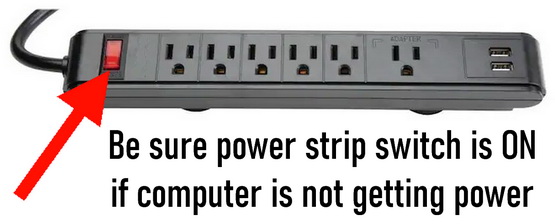 Check power switch if computer will not power ON
Check power switch if computer will not power ON
What to check when computer won’t turn on?
- Check that the computer is plugged into power.
- Check that the power cord isn’t damaged/frayed.
- Replace a faulty power outlet with a new one if found faulty.
- Remove any dust caked on the back of your computer as this blocks critical air flow and prevent it from turning on from overheat.
- Remove any keyboards, mice, or printers connected to your computer to make sure they’re not causing an error on your computer.
- Check the CMOS battery on the motherboard to be sure it is not dead.
- Turn off your computer, unplug it for 1 minute, then plug it back in again and turn the computer back on, as this can reset issues related to powering on issues.
Fix computer that will not turn ON
Power Cord Issues
When you first attempt to power on your computer, make sure the power cord is fully inserted into the computer and the wall outlet. If the computer will still not turn on, plug your computer directly into the wall after removing any power strips, battery backups, or other power distribution devices between your PC and the wall outlet. If your computer continues to receive power after removing these power components, it’s most probable that one of these are faulty and you will need to replace your surge protector or other power distribution components.
AC Adapter/ Power Supply Issues
If your computer is plugged in and you know the wall outlet works, but it still isn’t getting power from a surge protector or other device, it’s possible that your AC adapter might have problems. In some cases, this may result in an orange light illuminating instead of a green light when you plug the cord into the laptop/computer. You can try using another power adapter from another computer or purchase another one with the same specs as the one from your computer if the AC adapter is faulty.
 Computer/Laptop AC adapter issues – No power
Computer/Laptop AC adapter issues – No power
Battery Issues
If you are using a laptop, remove the main battery and test using just AC power. It is acceptable to operate your laptop or computer without a battery installed. If your computer starts up after attempting this, it indicates that your battery is the source of the problem and you should change it. Find the battery model number and order the same one. Until you get the computer battery replaced, you can use your computer or laptop while plugged into a power outlet.
Damaged Power/Charging Cords
Look for any signs of faults or damage on the laptop or the tablet’s power connection. Remove the battery and the cord or cable and inspect it for broken or bent pins. If you find a bent pin, this would be a reason your laptop is not charging and not powering on. Also check for any foreign objects that may be blocking or jammed where the cables connect and preventing the computer from getting power and charging up the battery.
More computer help:
How to speed up a slow computer
How to center a laptop/computer screen
How to fix a scratch on your computer screen
TLDR: If you are having issues with your computer not powering on, the first thing to check is whether it has power. Check to see that all of the wires and connections between your computer’s monitor or laptop and other devices like a printer are properly connected. Verify if any lights come on when you press the ON button; this may indicate an issue with one of these connections. You may also need to check the CMOS battery on the motherboard to fix your problem. This is a CR2032 battery. If you have not turned the computer on for some time, this battery on the MB may be the issue.
Need more information about how we can help diagnose what is wrong with your computer? Please leave a comment below with the type of issue you are having and someone can assist.


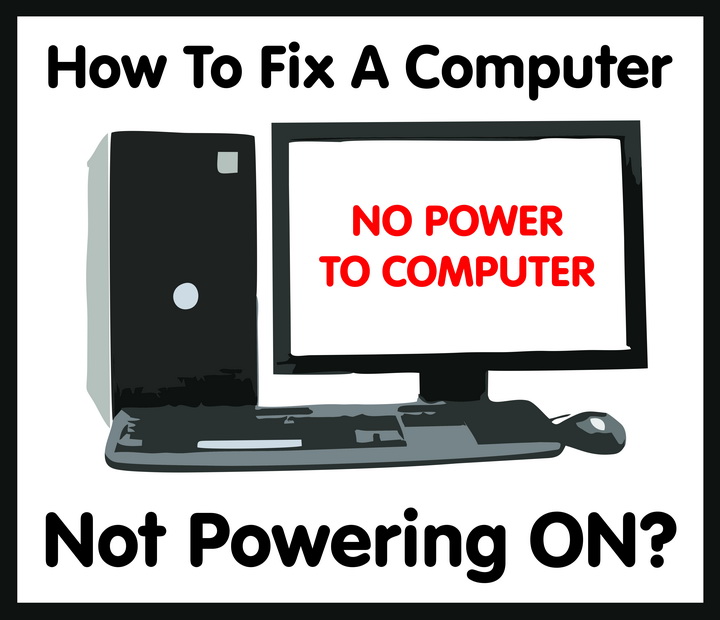

Leave a Reply