Learning to use a Samsung AC remote control to control your air conditioner is important. This guide makes the process simple and understandable for everyone. The steps work for many Samsung AC models, making it a handy resource for all Samsung AC split system users.
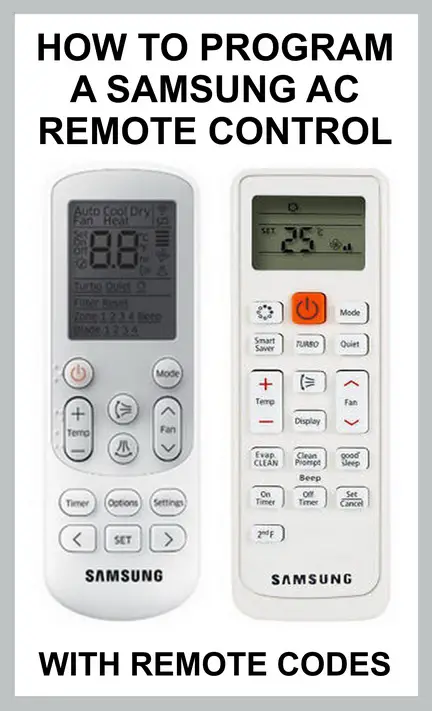
Program Samsung AC Remote Control With Codes
- Turn on the AC: First, switch on your Samsung AC unit.
- Point the Remote: Point the remote control towards the AC unit.
- Access Programming Mode: Press the ‘Set’ or ‘Mode’ button, typically located in the middle of the remote control. Some models might require you to hold this button for a few seconds to enter the programming mode.
- Enter the Code: Depending on the model, you might need to enter a specific code for your AC unit. This code can usually be found in the instruction manual. Use the numeric keypad on the remote to enter this code. (Give these Samsung AC Remote Codes a try after you have reset your AC remote: 361, 202, 610, 859, 914, 1660, 0180, 0443, 0503, 0516, 0590, 0300, 0510, 0301, 1124, 0049, 0634, and or 0477.)
- Confirm the Code: Press the ‘Set’ or ‘Mode’ button again to confirm the code. The AC unit should respond by beeping or flashing its lights, indicating that it has recognized the remote control.
- Test the Remote: Try using the remote to adjust the temperature or change the operation mode of the AC unit. If it works, then the programming was successful. If not, you might need to repeat the process or try a different code. If nothing works try to reset your air conditioner remote.
Samsung Air Conditioner: How to use the remote
How To Program Your AC Remote Control
Before you start programming, understand the functions of the buttons on your Samsung AC remote control. Here’s a rundown of the buttons you need to know:
- Power: This button turns your AC unit on and off.
- Mode: This button allows you to switch between different modes like Cool, Heat, Dry, and Fan.
- Fan Speed: This button changes the speed of the fan.
- Temp Up/Down: These buttons adjust the temperature setting.
- Timer: This button sets the timer for your AC unit.
Step 1: Remote Control Batteries
To begin the process, you need to insert the batteries into your remote control. Make sure that they are properly oriented according to the indication inside the battery compartment.
Step 2: Turn ON Your AC Unit
Check that your AC unit is plugged into a power source and is turned on. Once these prerequisites are met, your remote control should instantly establish a connection with the AC unit, thus preparing the system for the next steps.
Step 3: Choose the Appropriate Mode
On your remote control, locate and press the “Mode” button to select the operational mode that best suits your needs. This could be the Cooling mode for hot days, Heating mode for cold days, Dry mode for humid conditions, or Fan mode for air circulation without temperature change.
Step 4: Fine-tune the Temperature
Now, it’s time to set the desired temperature. To do this, locate the “Temp Up/Down” buttons on the remote control. Press these buttons to increase or decrease the temperature according to your comfort level.
Step 5: Determine the Fan Speed
Next, select the fan speed that suits your preference. This is done by pressing the “Fan Speed” button on your remote control. The options for fan speed typically include Low, Medium, and High. Choose the one most suited to your comfort and the current weather conditions.
Step 6: Configure the Timer
If you wish to use your AC unit for a specific duration, set a timer. To do this, press the “Timer” button on your remote control and use the “Temp Up/Down” buttons to set the timer for the duration you want the AC unit to run.
Step 7: Preserve Your Customized Settings
After adjusting all the settings to your satisfaction, save them by pressing the “Power” button on the remote control. This action will ensure that your AC unit operates according to the customized settings you’ve programmed using the remote control.
Step 8: Resolve Any Issues as Needed
If you encounter difficulties with your remote control, such as it not functioning as expected, consider changing the batteries or resetting the remote control to its default settings. Should these steps fail to resolve the issue, consult your AC unit’s user manual or reach out to Samsung’s customer service for further guidance and assistance.
The steps provided in this guide are applicable to a wide array of Samsung AC models, including but not limited to:
Samsung AR12TY5AAWK: 1 Ton 5 Star Split Inverter AC
Samsung AR18TY3QBBUNNA: 1.5 Ton 3 Star Split Inverter AC
Samsung AR18RV3HFWK: 1.5 Ton 3 Star Hot and Cold Split Inverter AC
Samsung AR24TV3HFWK: 2 Ton 3 Star Hot and Cold Split Inverter AC
Samsung AR12TV3HMWKNNA: 1 Ton 3 Star Split Inverter AC
Samsung AR18NV3HLTR: 1.5 Ton 3 Star Split Inverter AC
Samsung AR12NV5PAWK: 1 Ton 5 Star Split Inverter AC
Samsung AR18TV5HLTUNNA: 1.5 Ton 5 Star Hot and Cold Split Triple Inverter AC
Samsung AR24TY5QAWKNNA: 2 Ton 5 Star Split Inverter AC
If you’re experiencing difficulties with your Samsung AC unit or remote control, please leave a comment below. Our appliance repair experts are on hand to provide detailed solutions to your problems.



Leave a Reply