Have you seen a strange code on your Samsung dryer? These error codes are the dryers way of telling you there is a problem. A quick solution might be to reset your dryer. We will tell you some common error codes you might see on your Samsung dryer, and then tell you ways to reset your dryer.
Main Points
- Resetting can often clear your Samsung dryer’s memory stored error codes.
- Ensure you perform troubleshooting steps before initiating a reset to avoid overlooking serious issues.
- Understanding your dryer’s error codes and blinking light guides is vital to addressing the root problem.
- Avoid repeated resets before professional diagnosis, as it may erase important error code history.
Samsung Dryer Displays Error Code
Seeing a flashing light or letters and numbers on your dryers control panel can be confusing. It’s vital to know what these error codes mean. These codes tell you about various problems, some can be easy to fix and some might need an expert.
Common Error Codes On Your Samsung Dryer
Dryer Error Code: DE or DE1 or DE2
Meaning: Door error; the dryer door is not closed properly.
Troubleshooting: Ensure the door is firmly closed. Check the door latch for damage or obstructions.
Dryer Error Code: HE or HE1
Meaning: Heating error; the dryer is not heating properly.
Troubleshooting: Check for a tripped circuit breaker or blown fuse. Verify that the heating element is functioning correctly.
Dryer Error Code: HC
Meaning: High temperature heating check; the dryer is getting too hot.
Troubleshooting: Clean the lint filter and the ducts to improve airflow. Ensure the dryer is not overloaded.
Dryer Error Code: TE1 or TE2 or TE3
Meaning: Thermistor error; faulty or malfunctioning thermistor.
Troubleshooting: Check the thermistor connections for issues and consider replacing the thermistor if necessary.
Dryer Error Code: tS or tO
Meaning: Temperature sensor error; the sensor is malfunctioning.
Troubleshooting: Inspect the sensor for damage or disconnection and replace it if needed.
Dryer Error Code: bE or bE1 or bE2
Meaning: Button error; a button is stuck on the control panel.
Troubleshooting: Check to see if any buttons are stuck and attempt to free them.
Dryer Error Code: dF
Meaning: Door circuit failure; there is an issue with the door circuit.
Troubleshooting: Inspect the door switch for proper operation and replace if defective.
Dryer Error Code: Et
Meaning: EEPROM error; problem with the dryer’s memory.
Troubleshooting: This error might require a service call to replace the electronic control board.
Dryer Error Code: Od
Meaning: Vent sensor error; a problem detected with the venting system.
Troubleshooting: Clean out the dryer’s venting system. Make sure the vent hose is not kinked or blocked.
Blinking Lights for Non Digital Display Models
If your dryer doesn’t have a digital screen, blinking lights can be puzzling. A blinking “60 Min” or “Extra Low” light suggests heating problems. Figuring out these lights is crucial for solving issues without unnecessary resets.
Error Codes for Temp/Power
Certain codes like 9C1, 9E, or 2E point to electrical or voltage problems. These suggest more serious issues with temperature control or power. Misunderstanding these could cause bigger problems.
When to Reset the Dryer
At times, just resetting your dryer fixes minor glitches, especially after a power cut. Knowing what the error codes mean helps you decide on a reset. This could save you from spending on bigger repairs.
Error Code Issues? Reset Your Dryer
How to Reset Your Samsung Dryer
Resetting your Samsung dryer is a simple process that can help resolve certain error codes and restore its functionality. To reset your dryer, follow these steps:
- Unplug the appliance: Start by disconnecting your Samsung dryer from its power supply. Locate the power cord at the back of the dryer and unplug it from the electrical outlet.
- Wait for five minutes: Leave the dryer unplugged for about five minutes. This allows the internal components to fully reset.
- Alternate method using the circuit breaker: If you are unable to access the power cord, you can also reset the dryer by turning off the power at the circuit breaker. Locate the circuit breaker panel in your home and find the switch corresponding to the dryer. Flip the switch to the “Off” position and wait for five minutes.
- Restore power: After the reset period, plug the dryer back into the electrical outlet or turn the power back on at the circuit breaker by flipping the switch to the “On” position.
Once the power is restored, your Samsung dryer will be reset and ready to use. It’s important to note that resetting the dryer should only be done after you have tried all other troubleshooting steps and when error code clearance is necessary. Resetting the dryer alone may not resolve all issues, especially if there are underlying mechanical or electrical problems.
Limitations of Resetting
Trying to fix a faulty dryer with a quick reset might seem easy. But, it’s crucial to know that a reset isn’t always enough. Especially for problems with the dryer’s hardware or wiring. Resetting the Samsung dryer after an error code helps in some situations. Yet, it won’t fix physical or electrical issues.
Resetting Physical or Electrical Failures
If your dryer shows codes for serious issues, like a bad motor or a broken control board, a reset won’t help. Troubleshooting Samsung dryer problems properly means figuring out when a part needs to be looked at or changed.
Vent Blockage Test Indicates Needed Cleaning
A dryer may tell you its vent is blocked. You might hope that a reset can clear up the problem, but it actually needs a full cleaning. Resetting in this case doesn’t solve the underlying issue. This could be risky because of fire dangers.
Identifying Mechanical Issues
Mechanical problems like a snapped belt or issues with rollers cannot be fixed by restarting. If an error code or other troubleshooting methods show a mechanical failure, it’s important to get a certified technician. They ensure a safe and correct repair.
System Reset Your Samsung Dryer Not Turning ON
Seeing the error code again after a reset means you might need more technical help. In such cases, it’s wise to call a professional technician. They can figure out the exact issue and fix it. Remember, properly resetting your Samsung dryer is just one part of the solution. Getting to the bottom of the error is crucial for your dryer to work reliably.
Quick Fixes for Samsung Dryer Error Codes
If you encounter error codes on your Samsung dryer some common issues can be resolved with quick fixes. Here are a few troubleshooting tips to help you get your dryer back up and running smoothly.
1. Cleaning the Lint Trap
For temperature control issues, one quick fix is to clean the lint trap. A clogged lint trap can affect the airflow and temperature inside the dryer, leading to error codes. Regularly remove and clean the lint trap to ensure proper airflow and efficient drying.
2. Restarting the Dryer
If you’re experiencing power source issues, try restarting the dryer. Simply turn it off, unplug it from the power source, wait a few minutes, and then plug it back in. This can help reset the internal systems and resolve minor electrical glitches that may be causing the error codes.
3. Resetting the Cycle
Another quick fix for certain error codes is to reset the dryer’s cycle. This can often be done by pressing and holding the “Start/Pause” button or following the specific instructions in your dryer’s user manual. Resetting the cycle can help clear any temporary errors or sensor malfunctions.
If these quick fixes don’t resolve the error codes on your Samsung dryer, leave a comment below with the trouble you are having and we’ll be happy to help you.



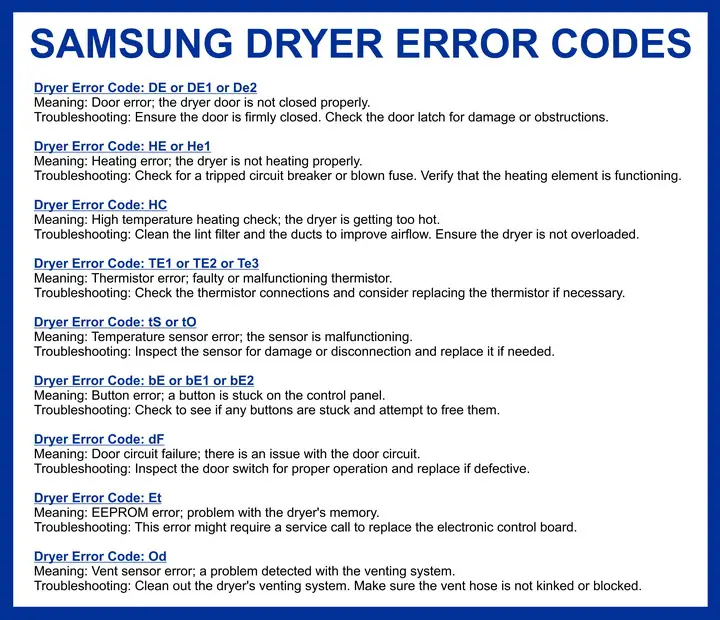

Leave a Reply