Xbox One crashes after about 5 to 10 seconds of playing a game. The system freezes and skips and then crashes to the home screen/dashboard no matter what game I choose. Games do not work properly. Games crash to the dashboard during gameplay or will not load up. Crashes at the loading screen. Games will hang and will not load. The screen goes black. Profiles do not load. Fix most Xbox software problems following the easy steps below.
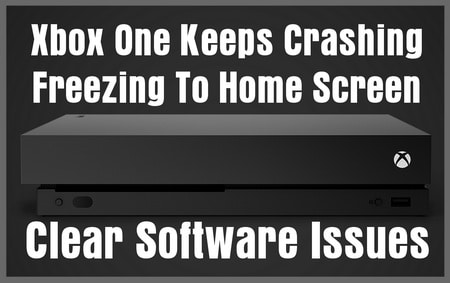 Xbox One Keeps Crashing Freezing Home Screen
Xbox One Keeps Crashing Freezing Home Screen
When turning off the Xbox One the average way, the system will go into standby mode. The system is not fully turned off. Because of this, the Xbox can get crammed with data. The best way to clear all of these issues is to do a full system reboot by using the ON/OFF button or unplugging the Xbox. This helps when a game is not loading past the game title screen.
NOTE: If you receive any error codes on your Xbox, here is the page you need to check to find out what the error code means. Xbox error codes – examples: 0x87df2ee7 or E12.
Reset The Xbox One To Fix Issues:
1. Turn the Xbox off manually.
2. Unplug the Xbox for 5 minutes.
3. Plug back into power outlet.
4. Login and choose a game.
5. Check that the game loads properly.
This will clear the data and usually clear the issue.
If the Xbox issue is not a software problem, you may have an overheating issue. There could be dust and dirt within the console and this causes an overheat where the system shuts down or the screen goes black. Try blowing out the system with a can of compressed air to remove any dust that may be clogging the ventilation area. MORE XBOX HELP – Does your Xbox One Keeps Turning Off By Itself – Help Here
Many issues occur with overheat. This can be remedied by using an extra fan on your Xbox. Check this for a solution, the Xbox One X Vertical Stand with Cooling Fan. Find it here Xbox Cooling Stand to fix your issue.
Fix Software Issues With Xbox:
1. Turn the system completely OFF by holding the power button down for 5 seconds.
(Use the X button on the Xbox unit to turn the system OFF)
2. The light on the Xbox will go from white to an amber color when fully off.
3. Turn the Xbox back ON by holding the same button or on the controller.
4. Try to login to be sure that issue is now resolved.
5. Go back into the dashboard and choose an app or game to see if the problem is resolved.
Rebooting the system will clear any software issues and clear any problems.
More Xbox Problems & Fixes:
– If a certain game keeps crashing the system, delete it and try reinstalling the game.
– To reset: Hold the power button until it beeps and turns off, then turn back on so the Xbox screen appears.
– An updated game may crash or freeze the system, delete and reinstall the game to try to clear errors.
How To Fix Xbox One Games Not Loading Up Or Freezing (NEW EASY FIX)
Try this method to clear the Xbox and stop crashing to dashboard
1. Go to DASHBOARD
2. Click SETTINGS
3. Click Disc & Blu Ray
4. Click PERSISTENT STORAGE
5. Clear PERSISTENT STORAGE
This has been shown to assist with fixing the issue.
If you still have Xbox issues after reading this page, please let us know your problem below and we will help.



Hi,
My xbox one keeps freezing when playing games and also in the settings menu.
Is this a hard drive issue please ?