My TV picture is zoomed and too big for the screen. The screen is stretched and the words on the bottom of the screen are cut off. We may have pressed a button on one of our remote controls my mistake. I have DIRECT Satellite TV with a SAT remote control. My TV is a 55″ Samsung 4K. Is there a button on the TV remote or SAT remote that I may have pressed by mistake? How do I make the picture fit the TV screen…
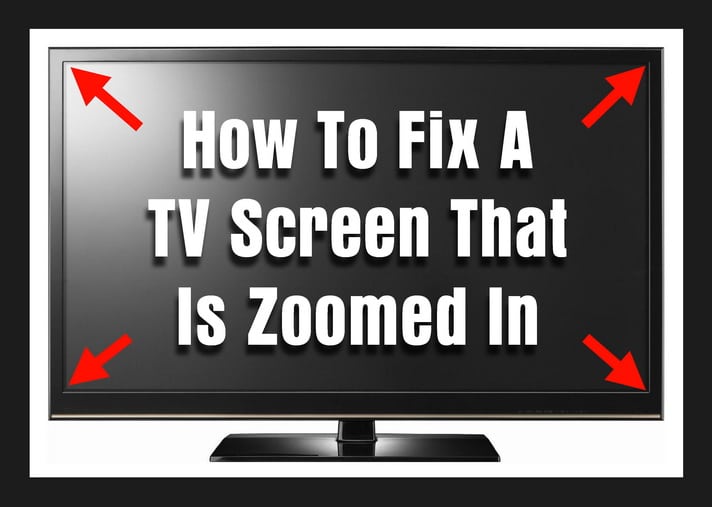 TV Screen That Is Zoomed In – How To Fix
TV Screen That Is Zoomed In – How To Fix
Why Is My TV Screen Zoomed In?
A button on one of the remote controls may have been pressed by mistake. The TV remote has buttons that when pressed by mistake will cause the “Picture Size” problem. This can also happen when using a CABLE or SAT remote and pressing a button by mistake. All remote controls vary and the aspect ratio keys/buttons may have different names.
What Is Aspect Ratio?
Aspect ratio simply means the height to width for the picture on the television screen. When the TV picture is zoomed in, the aspect ratio does not equal that to the screen. This causes the picture on the screen to be cut at the top and bottom or both left and right sides. NOTE: The resolution appears to degrade when the picture is zoomed.
How To Fix TV Zoomed In?
TV REMOTE CONTROL: Use the TELEVISION remote control and select the button that says RATIO, HOME, WIDE, ZOOM, P.SIZE, FORMAT, PIC SIZE, or PIC MODE. Press the button and cycle through the screen ratios until the picture returns to normal. If this does not work, press MENU and go to PICTURE SETTINGS or ASPECT RATIO in the TV MENU and set the screen size accordingly to “unzoom” the screen.
CAB or SAT REMOTE CONTROL: Use the CABLE or SATELLITE remote control and select MENU. Once in the MENU, select ASPECT RATIO or PICTURE SETTINGS and adjust the picture size to fix the problem. Some SAT or CAB remotes may have a HD ZOOM, WIDE, or PICTURE button that can be selected to fix the zoomed in screen. Cycle through the options until the TV screen ratio returns to normal.
Step By Step – Fix TV Zoomed IN
1. Use the TV remote control. (in your case this would be the Samsung TV remote)
2. Go to TV MAIN MENU. (The button on remote will say MENU, SETTINGS, or MAIN)
3. Select PICTURE SETTINGS or DISPLAY SETTINGS. (Other names = PICTURE SIZE or SCREEN ASPECT RATIO)
4. Choose the correct ASPECT RATIO such as Widescreen or 16:9.
5. Save settings if applicable and exit the TV MENU.
6. Check the remote keys for ZOOM, P.SIZE, HOME, RATIO, FORMAT, PIC SIZE, or PIC MODE and select until screen returns to normal.
7. Once the adjustments are made the TV picture size should now be the correct aspect ratio.
Choose the correct picture size for HD TV
Other TV Screen Ratio Issues – Other Things To Check
- Select different HDMI inputs to see if the issue is with the TV or with the component connected.
-
If closed captioning is turned on, this can change the screen ratio and “cut” the sides or top and bottom of the picture off.
-
The screen ratio issue can be from the broadcast you are watching. The program that is displayed on your TV could be be broadcast in a screen aspect ratio that may not fill your screen 100%. This is normal and is expected when watching older programs or shows.
-
Certain broadcasters or older shows are broadcast in a format that will show black bars on the right and left of your TV screen.
-
If the TV MENU is also stretched or zoomed in, then the problem cannot be fixed by simple adjustments. There may be an issue with the TV that needs troubleshooting by a professional.
Amazon fire tv zoom in zoom out fix
NOTE: The screen ratio solutions on this page will work for all TVs and cable setups including Samsung, SONY, Comcast, COX, LG, Vizio, Directv, FIOS, FIRE TV, Apple and more.
MORE TV TIPS AND HELP
TV Screen Goes Black Randomly – TV Has Different Color Vertical Lines On Screen
Need help with your TV screen ratio? Please ask your question below and include the issue you are experiencing and what type of TV you have. We will get back to your with some tips to fix your TV.


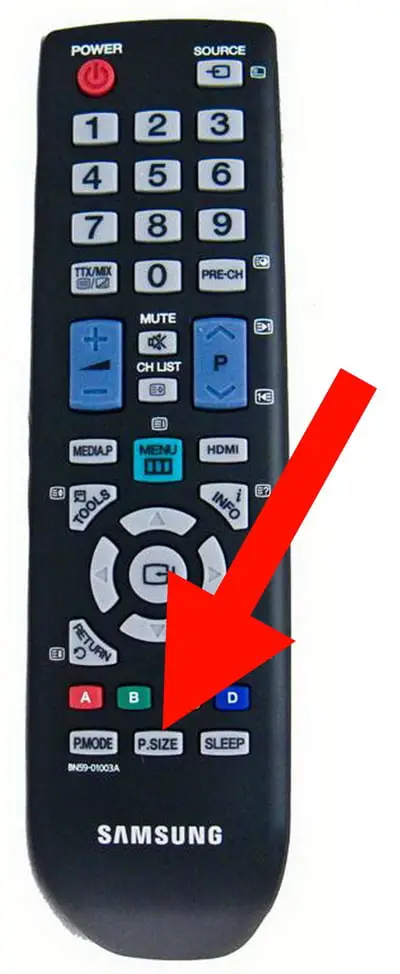

I have a zoomed-in problem when watching only some youtubes movies…not all movies and never on the tutorials…no problem when watching netflix or cable tv, tv ratio is set properly, any other suggestions…
I have a Visio 65” and spectrum. My encore western (607 & 614) were zoomed in just fine then went to the black frame. I tried every step multiple times. When I hit the aspect button on the Spectrum remote it zooms the screen and immediately goes to the base channel every time.
Having a problem with my Cielo TV model T3E4681G.
Can not get it to go back to normal, tried all your steps.
I have Verizon cable box in queens NY.
I can’t get my LG tv off zoom. All aspect ratios still show the picture too big for the screen
I have an Emerson TV. The top of the picture is cut off. I cannot read words written up there by cable news stations. Tops of heads are cut off. I can’t figure out what’s wrong. Please help.
I thought you might want to know on Vizio Smart TVS 2019 model…..the way to take it off zoom is press the – (dash) button it puts the key pad on zoom mode . Then press the 0 (zero) it takes it off zoom mode. Hit the – (dash) button again to put the key pad on numbers again. That takes your TV Screen off zoom. Thank you.
Hi. Im having a major overscan issue my tv is a
emerson lc320em1f. I dont have the original remote. I have tried all HDMI ports. I am connected through my xbox one. Please help!