How do you reset a Samsung soundbar? If you’re experiencing issues with your Samsung soundbar or just need to reset it to factory settings, this guide is here to help. We cover easy to follow reset methods for various Samsung soundbar models, ensuring you can quickly get your device working again.
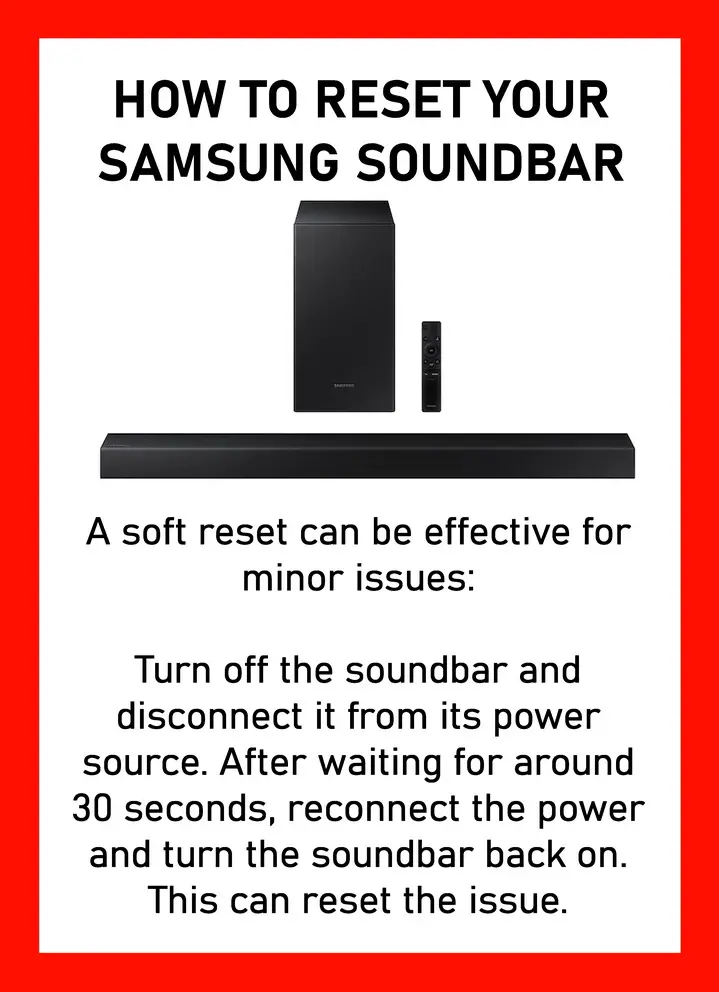 Easy methods to reset a malfunctioning Samsung soundbar
Easy methods to reset a malfunctioning Samsung soundbar
| Samsung Soundbar Model | How To Reset? |
|---|---|
| HW-H750 | Hold + and – buttons until ‘INIT’ appears for a hard reset. |
| HW-Q990B | Disconnect HDMI, hold + and – keys until ‘init’ shows. |
| HW-Q800A | Press volume + and – together until ‘INT’ displays. |
| HW-MS750 | Hold volume + and – simultaneously until ‘INIT’ appears. |
| Q870A | Press +&- buttons until ‘init’ displays; use SmartThings for WiFi. |
| HW-Q70R | Hold Configuration button for factory reset. |
| Q90R | Press volume up and down together until ‘INT’ or ‘INIT’ appears. |
How to reset Samsung Sound Bars
General Reset Methods for Samsung Soundbars
Power and Menu Button Reset
- Power On the Soundbar: Ensure that your Samsung soundbar is turned on.
- Locate Buttons on Remote: Find the “Power” and “Menu” buttons on your soundbar’s remote control.
- Press and Hold Buttons: Simultaneously press and hold the “Power” and “Menu” buttons.
- Hold Duration: Keep these buttons pressed for approximately 10 seconds.
- Observe Soundbar Display: Watch for the display of “INT” on your soundbar’s screen, which indicates the initiation of the reset process.
- Wait for Restart Signal: Look for the “BYE” message to appear on the display, signifying that the soundbar is restarting with factory settings restored.
Remote Battery Reset
This method involves removing the batteries from your soundbar remote. Take the batteries out and wait for approximately 30 seconds. This brief period allows the remote to reset. Afterward, reinsert the batteries. This simple step can refresh the remote’s connection with the soundbar and resolve any issues.
Power Button Reset via Remote
Power up your soundbar. Hold the power button on the remote until the ‘INIT OK’ message appears on the soundbar’s display, signaling a successful reset.
Play/Pause Button Reset Technique
Ensure your soundbar is off. Press and hold the Play/Pause button on the remote until “INIT OK” shows on the display, confirming the reset.
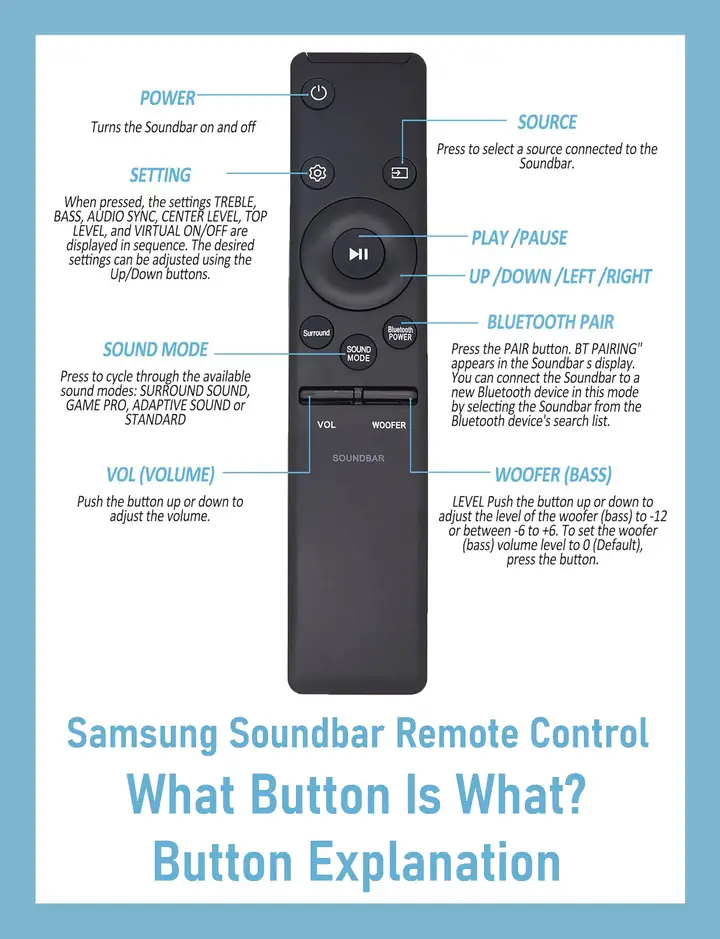 Samsung Soundbar Remote Control Buttons Explained
Samsung Soundbar Remote Control Buttons Explained
Reset Instructions for Samsung Soundbars
Samsung HW-H750
For a hard reset, simultaneously press and hold the + and – buttons on the soundbar until ‘INIT’ appears on the display. This process clears all previous settings and returns the soundbar to its original factory settings, ideal for resolving complex issues or after a firmware update.
Samsung HW-Q990B
First, disconnect any HDMI inputs and outputs. Hold the + and – keys on the soundbar until ‘init’ is displayed. This action resets all audio and video settings to their defaults, which can be particularly useful when experiencing connectivity or audio quality problems.
Samsung HW-Q800A
Press and hold the volume + and – buttons together until ‘INT’ is displayed on the soundbar. This resets the soundbar, including any custom settings for bass, treble, and audio sync, and is useful when the soundbar isn’t responding to remote commands or has audio inconsistencies.
Samsung HW-MS750
Hold the volume + and – buttons at the same time until ‘INIT’ appears on the screen. This comprehensive reset is helpful when the soundbar is not functioning as expected, especially after an update or when it’s not syncing with other devices.
Samsung Q870A
Press and hold the +&- buttons until ‘init’ is displayed. For WiFi-related issues, resetting through the SmartThings app is recommended. This model-specific reset is vital for resolving connectivity issues or when the soundbar fails to pair with other smart devices.
Samsung HW-Q70R
For a factory reset, press and hold the Configuration button. This reset method is crucial for troubleshooting issues related to sound profiles or when the soundbar does not recognize inputs from your TV or other devices.
Samsung Q90R
Press and hold the volume up and down buttons until ‘INT’ or ‘INIT’ appears. This reset can fix problems related to sound calibration, especially in surround sound setups, or when there are issues with the soundbar’s firmware.
Resetting with Remote Control
Depending on your remote model, you might have a “Menu” button. The resetting process can differ based on the remote model. For remotes with a “Menu” button, use the Power and Menu Button Reset. Turn on the soundbar, press and hold the “Power” and “Menu” buttons for about 10 seconds, and watch for “INT” followed by “BYE” on the display. If your remote lacks a “Menu” button, try pressing the “Power” button with buttons like “Sound Control” or “Settings”.
Soft Reset
A soft reset can be effective for minor issues: Turn off the soundbar and disconnect it from its power source. After waiting for around 30 seconds, reconnect the power and turn the soundbar back on. If you have the soundbar connected to the TV using the ARC, it is best to unplug the TV to complete a full reset.
Hard Reset
For more significant problems, a hard reset can restore the soundbar to its factory settings: Switch on your soundbar and press both the Volume up and down buttons for about 5 to 10 seconds until you see “INIT” on the display. After “OK” appears, turn the soundbar off and then on again.
Troubleshooting Steps
Before proceeding to reset, ensure you’ve checked all wires and connections, updated the soundbar’s firmware, verified volume levels and audio format settings, and tried power cycling by turning off and unplugging the soundbar and connected devices for a minute before restarting.
Resetting Other Features
For issues related to the subwoofer, Bluetooth, or WiFi connections: Turn off the subwoofer and soundbar, and for the subwoofer reset, press and hold the ‘ID SET’ button until the LED lights blink. For Bluetooth problems, disconnect and then reconnect your device. If you’re facing WiFi connection issues, use the SmartThings app to reconnect the soundbar to your network. Restarting your router can also help.
For more detailed instructions or specific model-related support, visit these Samsung help pages:
- Samsung Soundbar Support: A detailed resource for troubleshooting and supporting Samsung soundbars.
- Samsung Product Support: The official Samsung support page offering assistance for all Samsung products, including soundbars.
Following these steps should help you effectively reset your Samsung soundbar and fix various technical issues. Let us know if you have issues and we can help. Leave a comment below and we can assist. Please leave the model number of your Samsung soundbar and the issue you are having in the comments below and we can solve your soundbar reset issue.



Leave a Reply