My soundbar is not in sync and the audio is delayed, how do I adjust the sound bar to match the TV screen? Audio delay problems are a common issue with soundbars. If you have an audio delay or an audio syncing problem, we can help you fix it. Fix simple audio delay problems by adjusting the settings on your soundbar.
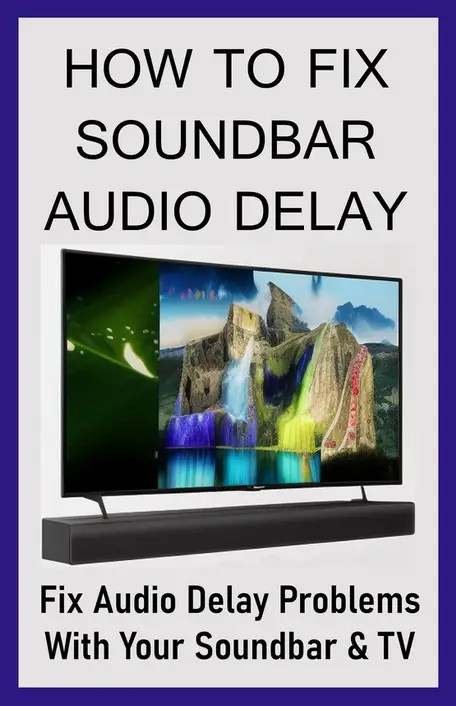
What Is Audio Delay And Why Does It Happen?
Audio delay is when the sound from your soundbar doesn’t match up with the video on your screen. The audio delay happens because the sound takes longer to transmit than the video. This can be due to several factors, including the type of connection you’re using, if you are using a streaming service, the distance between your soundbar and your TV, and the processing time of your devices.
HINT – A common issue for the soundbar audio to not sync or have a delay is the TV might be set to the incorrect AUDIO OUT setting and this can cause the audio to be delayed. To set this properly, go into the TV menu and change the audio settings in DIGITAL AUDIO OUT to PCM.
 If the Soundbar has an audio delay issue change the audio setting on your TV to PCM!
If the Soundbar has an audio delay issue change the audio setting on your TV to PCM!
Causes Of Audio Delay With Soundbars
There are several reasons why you might be experiencing an audio delay on your soundbar. Here are 5 things to check to find the solution to fix your soundbar sound delay issues.
1. Wireless Connection
If you’re using a wireless connection between your soundbar and your TV or streaming device, there’s a chance that the audio delay is due to the transmission time. Wireless connections can be slower than wired connections, which can cause a delay in the sound. If your soundbar speakers are Bluetooth, there can be issues when using your other devices near your speakers such as a phone or other mobile device that can disrupt the audio or possibly delay it.
2. Distance
The distance between your soundbar and your TV can also cause audio delay issues. If your soundbar is too far away from your TV, the sound may take longer to reach your ears than the video on your screen.
3. Processing Time
The processing time of your devices can also cause audio delays. If your TV or streaming device is slow to process the video, the sound may not match up with the video on your screen.
4. Soundbar Settings
The settings on your soundbar can also cause audio delay issues. If your soundbar is set up incorrectly or a button on the soundbar remote control was pressed by mistake, it may not be syncing properly with your TV or streaming device.
5. TV Audio Setup
Check the audio setting on your TV. Set the TV audio to PCM if possible as this will help to resolve issues with sound delay and no sound at all.
How To Fix Audio Delay Issues With A Soundbar
Here are the steps you can take to troubleshoot audio delay issues.
1. Check Your Connections
The first step in troubleshooting audio delay issues is to check your connections. Make sure that all of your cables are plugged in correctly and that there are no loose connections.
2. Restart Your Devices
Simply restarting your devices can fix audio delay problems. Turn off your TV, soundbar, and streaming device, and then turn them back on again.
3. Move Your Soundbar
If your soundbar is too far away from your TV, try moving it closer. This can help reduce the delay between the sound and the video.
4. Adjust Soundbar Settings
Check your soundbar settings to make sure that they’re set up correctly. Make sure that the soundbar is set to the correct input and that the remote control settings are set properly. Check if the soundbar remote control has any type of “room size” or “lip sync” buttons and adjust these settings accordingly.
How To Fix Soundbar Delay?
Adjust Soundbar Settings To Fix Audio Delay Problems
If your soundbar is not syncing properly or has an audio delay with your TV or streaming device, adjusting the settings on your soundbar can help fix the problem.
1. Audio Delay
Most soundbars have an audio delay setting that you can adjust to sync the sound with the video. You can usually find this setting in the audio or settings menu on your soundbar or on the remote control.
2. HDMI ARC (Audio Return Channel)
Some soundbars also have an HDMI ARC connection. This is a special type of connection that allows audio to travel both ways between devices, which can reduce audio delay even further. Make sure to enable the HDMI ARC feature on your soundbar if it has one.
3. Audio Output
Make sure that your soundbar is set to the correct audio output. If your soundbar is set to the wrong output, the sound may not match up with the video on your screen.
4. Volume
Make sure that the volume and other settings on your soundbar are not muted or turned down too low. If the volume is set wrong or the remote control settings are improperly pressed, the sound may not match up with the video on your screen.
5. TV Settings
The TV may not be set to the proper audio format. Check the Audio setting in the TV menu and try setting the TV to PCM instead of Dolby Digital. This sometimes helps fix the issues with audio delay and other soundbar/TV syncing issues.
How to Fix Sound Delay on Soundbar
Sync Your Soundbar With Your TV Or Streaming Device
Another way to fix audio delay issues on your soundbar is to sync it with your TV or streaming device.
1. Check Your Connections
Make sure that your soundbar is connected to your TV or streaming device correctly. Use the appropriate cables and make sure that all of your connections are secure.
2. HDMI ARC (Audio Return Channel)
Connect the HDMI cables to the ARC input. HDMI ARC is a feature that allows your TV and soundbar to communicate with each other. HDMI-ARC can send and receive audio through a single HDMI cable. By using this feature, you can simplify the audio and video playback on your soundbar.
3. Adjust Soundbar Settings
Adjust the settings on your soundbar to make sure that it’s synced with your TV or streaming device. Use the audio delay setting to adjust the delay between the sound and the video as this will help to match up the audio with the video.
4. Test Your Setup
Once you’ve synced your soundbar with your TV or streaming device, test your setup to make sure that the audio and video playback are synced properly. Play a video and check for any audio delay issues.
Using External Devices To Sync Audio And Video Playback
If adjusting the settings on your soundbar doesn’t fix the audio delay issue, you can use external devices to sync the audio and video playback. These components are not usually necessary but added here just in case nothing else is working.
1. HDMI Splitter
An HDMI splitter allows you to split the audio and video signals from your TV or streaming device. This can help you sync the audio and video playback on your soundbar.
2. Audio Delay Compensator
An audio delay compensator is a device that can adjust the audio delay on your soundbar. This can help you fix the audio playback on your soundbar.
3. Wireless Audio Adapter
A wireless audio adapter is a device that can transmit audio wirelessly from your TV or streaming device to your soundbar. This can help reduce the delay between the sound and the video.
By using these external devices, you can sync the audio and video playback on your soundbar and eliminate audio delay issues.
Need help choosing the best way to connect your Soundbar to the TV? Here is a full guide on how to connect your Soundbar to your TV. Another common issue when connecting a soundbar to your TV is the TV speakers are working but not the soundbar.
EXTRA HELP: If you’ve tried all of the above solutions and are still experiencing audio delay issues on your soundbar, leave your question below with the type of issues you are having with your and we can help you. Let us know the type of soundbar you have and the audio issue you are having. Please include what brand the soundbar is and the model number if you have it available. Such as Bose, Insignia, JBL, Panasonic, Samsung, Sony, TCL, Vizio, Yamaha. The more information you provide the better we can help you get your soundbar working perfectly with your TV.



Leave a Reply